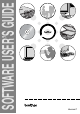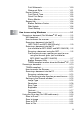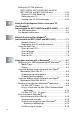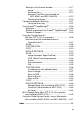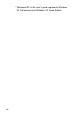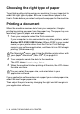User`s guide
Table Of Contents
- SOFTWARE USER’S GUIDE
- Table of Contents
- 1 Using the machine as a printer (For Windows®)
- Using the Brother printer driver
- Features
- Choosing the right type of paper
- Printing a document
- Simultaneous printing and faxing
- Clearing data from the memory
- Checking the Print Quality
- Printer operation key
- Status Monitor (Windows® only)
- Printer driver settings (Windows® only)
- How to access the printer driver settings
- Basic tab
- Advanced tab
- 2 How to scan using Windows®
- Scanning a document (For Windows® XP only)
- Scanning a document
- Using the Scan key (For USB cable users)
- Using ScanSoft® PaperPort® 9.0SE and OmniPage® OCR
- 3 Using the ControlCenter2.0 (For Windows®)
- 4 Using MFC Remote Setup (For Windows®)
- 5 Using Brother PC-FAX software (For Windows®)
- PC-FAX sending
- Speed-Dial setup
- Brother Address Book
- Setting up a Member in the Address Book
- Setting up a Group for Broadcasting
- Editing Member information
- Deleting a Member or Group
- Exporting the Address Book
- Importing to the Address Book
- Setting up a Cover Page
- Entering Cover Page Information
- Sending a file as a PC-FAX using the Facsimile style user interface
- Sending a file as a PC-FAX using the Simple style user interface
- Setting up PC-FAX receiving (MFC-420CN, MFC-620CN, MFC-5440CN, MFC-5840CN and MFC-3340CN only)
- 6 Using the PhotoCapture Center™ from your PC (For Windows®) (not available for MFC-5440CN and MFC-3240C)
- 7 Network Scanning (For Windows®) (not available for MFC-3240C and MFC-210C)
- 8 Using your machine with a Macintosh®
- Setting up your USB-equipped Apple® Macintosh®
- Using the Brother printer driver with your Apple® Macintosh® (Mac OS® X)
- Using the Brother printer driver with your Apple® Macintosh® (Mac OS® 8.6-9.2)
- Sending a fax from your Macintosh® application
- Scanning from a Macintosh® (not available for Mac OS® 8.6)
- Configuring Network Scanning
- Using Presto!® PageManager®
- Using the ControlCenter2.0 (For Mac OS® X 10.2.4 or greater)
- MFC Remote Setup (Mac OS® X 10.2.4 or greater) (not available for MFC-210C)
- Using the PhotoCapture Center™ from a Macintosh® (not available for MFC-3240C and MFC-5440CN)
- Index
- brother USA/CAN
1 - 2 USING THE MACHINE AS A PRINTER
Choosing the right type of paper
To get high quality printing using your machine, it is very important to
select the right type of paper. Be sure to read
About paper
in the
User’s Guide before you select and purchase paper for the machine.
Printing a document
When the machine receives data from your computer, it begins
printing by picking up paper from the paper tray. The paper tray can
feed many types of paper and envelopes.
1
From your computer select the Print command.
If your computer is also connected to any other printers, select
Brother MFC-XXXX USB Printer (Where XXXX is your model
name) as your printer driver from the Print or Print Settings
menu in your software application, and then click on OK to begin
printing. (Windows
®
only)
2
Your computer sends the data to the machine.
The LCD shows
Receiving Data
.
3
When the machine finishes printing all the data, the LCD shows
the date and time.
If your application software does not support your custom paper size,
select the next larger paper size.
Then adjust the print area by changing the right and left margins in
your application software.
For Macintosh
®
users, see Using the Brother printer driver with
your Apple
®
Macintosh
®
(Mac OS
®
X) on page 8-4.
You can select the paper size, and orientation in your
application software.