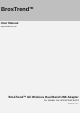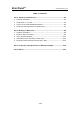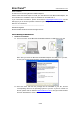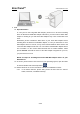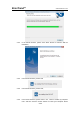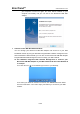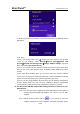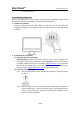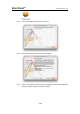User Manual
BrosTrend™ www.trendtechcn.com
6 / 22
3.1.3 When your wireless network is connected successfully, the following screen
will appear.
3.1.4. Note:
3.1.4.1 If you cannot find the icon , please move your mouse to the top right
corner of you desktop, select SettingsControl PanelNetwork and
InternetNetwork and Sharing CenterChange Adapter Settings, right click
Wi-Fi and select Connect/Disconnect.
3.1.4.2 If you cannot find your wireless network from the list, please make sure
that your PC is not under Airplane mode as Airplane mode disables your Wi-Fi
function.
3.1.4.3 If the Wi-Fi network which you connect to does not have the Internet
access, then you will get a Restricted status and a yellow exclamation mark will
appear in the wireless icon in your system tray (lower-right corner).
3.1.4.4 If you are using Windows XP and cannot find its wireless management
function, please make sure that you have enabled its wireless management
function which is called Wireless Zero Configuration services on your XP.
3.2 Use BrosTrend USB WiFi Adapter WiFi Management tool to Connect to your
WiFi Network
3.2.1.1 You can also use the “Realtek 11n/11AC USB Wireless LAN Utility” to
manage BrosTrend USB WiFi Adapter and connect it to your WiFi
network.
3.2.1.2 Please double click the icon of on your desktop to open the
software, follow the on-screen instruction to Search your WiFi network,