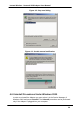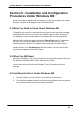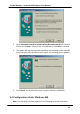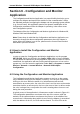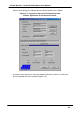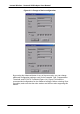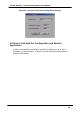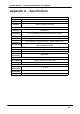User's Manual
Instant Wireless - Network USB Adapter User Manual
24
Section 6 - Configuration and Monitor
Application
The Configuration and Monitor Application is a powerful utility that helps you to
configure the Adapter and monitor the statistics of the communication. Unlike
the standard method of configuring the Adapter via the operating system utilities
(e.g. Control Panel), this application permits the dynamic modification of the
configuration parameters while the Adapter is operating. It also offers some
more configuration options.
The Adapter offers the Configuration and Monitor Application for Windows 98,
Windows 2000 and Windows ME.
Note: Please keep in mind that the Configuration and Monitor Application can
be used to change the above configuration parameters when the Adapter is
active. When the Adapter is not in use, please use the Control Panel method
described in previous sections.
6.1 How to Install the Configuration and Monitor
Application
In order to setup the Configuration and Monitor Application, run the program
SETUP.EXE, which you will find in the Config_Utility folder of your installation
CD and follow the instructions as they appear on the screen. As soon as a link is
established, the application will start running and will appear as an icon on the
system tray. You can locate the application under Start -> Programs -> Instant
Wireless - Network -> Instant Wireless - Network USB Adapter
Configuration.
6.2 Using the Configuration and Monitor Application
The Configuration and Monitor Application appears as an icon on the system
tray of Windows every time the Adapter is running. You can open it by double-
clicking on this icon. While the station is in infrastructure mode and not
associated to an access point, the color of the icon is red. As soon as the station
associates itself to an access point, the icon color turns to blue. In ad-hoc mode
the color is always blue, except when the card is reseting where it turns to red
during the reset procedure.
A typical screen of the application in infrastructure mode is shown in Figure 6-1.
The configuration parameters are shown at the top of the screen, while the
statistics of the communication are shown at the bottom. In the middle of the
screen there is information about which Access Point the Adapter is associated
with, the address of the AP, its SSID and the channel. The four LEDs at the