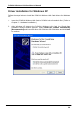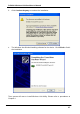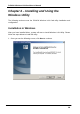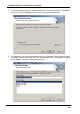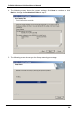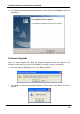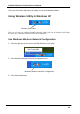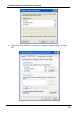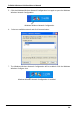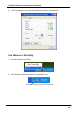PCMCIA Wireless LAN Card User’s Manual Driver installation for Windows XP Follow the steps below to install the PCMCIA Wireless LAN Card drivers for Windows XP. 1. Insert the PCMCIA Wireless LAN Card to PCMCIA slot of notebook first. ( Refer to Chapter 2 – Hardware installation. ) 2. After Windows XP detects the PCMCIA Wireless LAN Card, the Found New Hardware Wizard window appears.
PCMCIA Wireless LAN Card User’s Manual 3. Click Continue Anyway to continue the installation. 4. The Windows has finished installing software for the device. Click Finish to finish the installation Then system will start to install Wireless LAN Utility. Please refer to procedures at Chapter 4.
PCMCIA Wireless LAN Card User’s Manual Chapter 4 – Installing and Using the Wireless Utility The following sections cover the PCMCIA Wireless LAN Card utility installation and configuration. Installation in Windows After you have installed driver, system will start to install Wireless LAN Utility. Please follow the steps below to install the utility. 1. Once you see the following screen, click Next to continue.
PCMCIA Wireless LAN Card User’s Manual 2. The screen will show you the default destination chosen by the utility. Click Next to continue or click the Browse button to select an alternate destination. 3. The following screen will add program icons to the Program Folder. You may type a new folder name or select one from the existing folders list. Click Next to continue or click Back to review or change any settings.
PCMCIA Wireless LAN Card User’s Manual 4. The following screen shows the current settings, click Next to continue or click Back to change the Destination Folder in step 3. 5. The following screen shows you the Setup status by percentage.
PCMCIA Wireless LAN Card User’s Manual 6. The Windows has finished installing Wireless LAN Utility. Click Finish to finish the installation. Firmware Upgrade After you have installed the utility, the firmware upgrade screen will appear if the firmware of the card is too old or not suitable for running on your environment. 1. Once you see the following screen, click OK to continue. 2. The Utility has finished upgrading firmware for the device. Click OK to finish the upgrade.
PCMCIA Wireless LAN Card User’s Manual Then you will see the Wireless LAN Utility icon in the Windows taskbar: Using Wireless Utility In Windows XP Wireless LAN Utility There are two ways to configure PCMCIA Wireless LAN Card. One is Wireless LAN Utility; the other one is Windows Wireless Network Configuration. Use Windows Wireless Network Configuration 1. Click the right key of the mouse and Exit Wireless LAN Utility. 2. Click Windows Wireless Network Configuration icon.
PCMCIA Wireless LAN Card User’s Manual 4. Make sure “Use Windows to configure my wireless network settings” and click OK.
PCMCIA Wireless LAN Card User’s Manual 5. Click the Windows Wireless Network Configuration icon again to open the Windows Wireless Network Configuration. Windows Wireless Network Configuration 6. Select an available network and click Connect button. 7. The Windows Wireless Network Configuration will be enabled. Click the Windows Wireless Configure icon.
PCMCIA Wireless LAN Card User’s Manual 8. Click Properties to start Windows Wireless Network Configuration. Use Wireless LAN Utility 1. Exit the Wireless LAN Utility. 2. Click Windows Wireless Network Configuration icon.
PCMCIA Wireless LAN Card User’s Manual 3. Click Advanced button. 4. Don’ t select “Use windows to configure my wireless network settings” and click OK button.
PCMCIA Wireless LAN Card User’s Manual 5. Click Start -> All Programs -> IEEE802.11b WLAN Card then click IEEE802.11b WLAN Card Utility to restart IEEE802.11b WLAN Card. 6. The Wireless LAN Utility will appear, Double-click the icon to open the configuration utility.