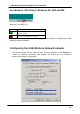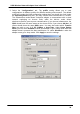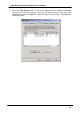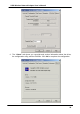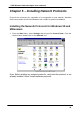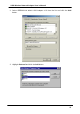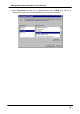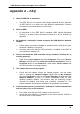User Manual
Table Of Contents
- Chapter 1 - Introduction
- Features
- What is Wireless LAN?
- Wireless LAN Modes
- Notes on Wireless LAN Configuration
- Package Contents
- System Requirements for the Adapter
- Connecting the USB Adapter
- LED Indicators
- Disconnecting the USB Adapter
- Driver installation for Windows 98
- Driver installation for Windows 2000
- Driver installation for Windows ME
- Driver installation for Windows XP
- Install Wireless LAN Utility
- Configuring the USB Wireless Network Adapter
- Installing the Network Protocols for Windows 98 and Millennium
USB Wireless Network Adapter User’s Manual
2. Select the “Configuration” tab. The profile setting allows you to save
configurations in different profiles for different working environments. The default
profile will contain the initial configuration setting when you install the Card. Under
the Operating Mode drop-box, you may choose either Infrastructure or Ad-Hoc.
The Infrastructure mode allows a wireless adapter to communicate with a wired
network employing an Access Point, while the Ad-Hoc mode allows
wireless-to-wireless, peer-to-peer communication. If you choose Infrastructure, the
SSID should have the same name as the Access Point. If you choose Ad-Hoc, all
clients should share the same SSID name. You may also select which Transfer
Rate you wish to use: 1, 2, 5.5, 11Mbps or Auto Rate. Under Power Saving
Mode, you can select Enabled to allow your adapter to go to sleep mode while the
adapter doesn’t proceed the data transmission. Or select Disabled to make the
adapter never go to sleep mode. Click Apply to save the settings.
32