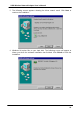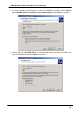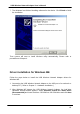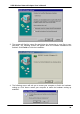User Manual
Table Of Contents
- Chapter 1 - Introduction
- Features
- What is Wireless LAN?
- Wireless LAN Modes
- Notes on Wireless LAN Configuration
- Package Contents
- System Requirements for the Adapter
- Connecting the USB Adapter
- LED Indicators
- Disconnecting the USB Adapter
- Driver installation for Windows 98
- Driver installation for Windows 2000
- Driver installation for Windows ME
- Driver installation for Windows XP
- Install Wireless LAN Utility
- Configuring the USB Wireless Network Adapter
- Installing the Network Protocols for Windows 98 and Millennium
USB Wireless Network Adapter User’s Manual
7. The following screen will ask you to restart your computer to finish the installation.
Click Yes to restart your computer to make the hardware setting up available.
NOTE : In most cases, Windows will automatically copy all of the files needed for
networking. If Windows asks you for the files and prompts you to input the path to the
files. Follow the instructions on your screen, and then click OK to continue.
After you have rebooted the computer, system will start to install Wireless utility
automatically, please refer to procedures at Chapter 4.
Driver installation for Windows 2000
Follow the steps below to install the USB Wireless Network Adapter drivers for
Windows 2000.
1. Connecting the USB Wireless Network Adapter to the USB port of a notebook or
desktop PC. ( Refer to Chapter 2 – Hardware installation. )
2. After Windows 2000 detects the USB Wireless Network Adapter, the Found New
Hardware Wizard window appears. Click Next to start the installation.
.
14