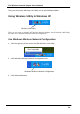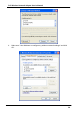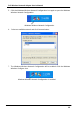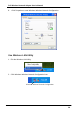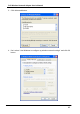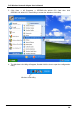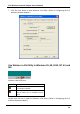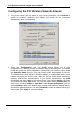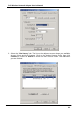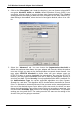PCI Wireless Network Adapter User’s Manual Then you will see the Wireless LAN Utility icon in the Windows taskbar: Using Wireless Utility In Windows XP Wireless LAN Utility There are two ways to configure PCI Wireless Network Adapter. One is Wireless LAN Utility; the other one is Windows Wireless Network Configuration. Use Windows Wireless Network Configuration 1. Click the right key of the mouse and Exit Wireless LAN Utility. 2. Click Windows Wireless Network Configuration icon.
PCI Wireless Network Adapter User’s Manual 4. Make sure “Use Windows to configure my wireless network settings” and click OK.
PCI Wireless Network Adapter User’s Manual 5. Click the Windows Wireless Network Configuration icon again to open the Windows Wireless Network Configuration. Windows Wireless Network Configuration 6. Select an available network and click Connect button. 7. The Windows Wireless Network Configuration will be enabled. Click the Windows Wireless Configure icon.
PCI Wireless Network Adapter User’s Manual 8. Click Properties to start Windows Wireless Network Configuration. Use Wireless LAN Utility 1. Exit the Wireless LAN Utility. 2. Click Windows Wireless Network Configuration icon.
PCI Wireless Network Adapter User’s Manual 3. Click Advanced button. 4. Don’ t select “Use Windows to configure my wireless network settings” and click OK button.
PCI Wireless Network Adapter User’s Manual 5. Click Start -> All Programs -> IEEE802.11b WLAN PCI Card then click IEEE802.11b WLAN PCI Card Utility to restart the Wireless LAN Utility. 6. The Wireless LAN Utility will appear, Double-click the icon to open the configuration utility.
PCI Wireless Network Adapter User’s Manual 7. Click Re-Scan button to start Wireless LAN Utility. (Refer to Configuring the PCI Wireless Network Adapter.) Use Wireless LAN Utility In Windows 95, 98, 2000, NT 4.0 and ME Wireless LAN Utility icon Icon Meaning Green: indicates a connection is linked to a wireless network. Red: indicates that the wireless LAN card is looking for an available access point. Double-click the icon to open the Wireless LAN Utility.
PCI Wireless Network Adapter User’s Manual Configuring the PCI Wireless Network Adapter 1. This screen shows you the status of your current connection. Click Re-Scan to search for wireless connection (the adapter will search for the connection automatically when it is activated). 2. Select the “Configuration” tab. The profile setting allows you to save configurations in different profiles for different working environments.
PCI Wireless Network Adapter User’s Manual 3. Select the “Site Survey” tab. The list on the adjacent screen shows you available Access Points and their features. Click on the desired Access Point, then click Connect to connect or Search to search for more Access Points. Click OK when you are finished.
PCI Wireless Network Adapter User’s Manual 4. Click on the “Encryption” tab. Under the drop-box, you can choose to have WEP encryption Disabled, 64-Bit, or 128-Bit. Wired Equivalent Privacy (WEP) is an encryption scheme used to protect wireless data communication. The Disabled setting prevents the sharing of data with other computers on the WEP network. For data sharing to be enabled, select the level of encryption desired, either 64 or 128bit. 5. Select the “Advanced” tab.
PCI Wireless Network Adapter User’s Manual 6. The “About” tab shows you copyright and version information about the driver, the configuration utility, and the firmware. Click OK to complete the configuration.
PCI Wireless Network Adapter User’s Manual Chapter 5 – Installing Network Protocols Protocols are necessary for computers to be recognized on your network. Windows 2000 users need to check their Windows User Guides for protocol installation. Installing the Network Protocols for Windows 98 and Millennium 1. From the Start Menu, select Settings and bring up the Control Panel. From the Control Panel, double-click on the Network icon.
PCI Wireless Network Adapter User’s Manual 3. Highlight Protocol and click the Add button. 4. Select Microsoft from the list of “Manufacturers” and TCP/IP from the list of “Network” Protocols” and click the OK button to finish the installation.
PCI Wireless Network Adapter User’s Manual 46
PCI Wireless Network Adapter User’s Manual Appendix A – FAQ 1. What is IEEE 802.11 standard? Ø 2. What is WEP? Ø 3. Ø Ø Please make sure that the Adapter is inserted into the PCI slot of your desktop PC properly (check this when the PC is powered off). And also make sure that the PCI controller is enabled in the BIOS of your desktop PC. Try installing the card in a different PCI slot. In Infrastructure mode, my desktop PC cannot communicate with the others PCs on the network. Ø Ø Ø 5.
PCI Wireless Network Adapter User’s Manual Appendix B – Specifications Standards: IEEE 802.11b PCI Local Bus 2.1 Compliance Channels: 11 Channels (US, Canada) 13 Channels (Europe) 14 Channels (Japan) Antenna: Dipole antenna with reversed SMA Connector Frequency: 2.4 to 2.4835GHz (Industrial Scientific Medical Band) Data Rate: up to 11Mbps Operating Ranges: Indoor (varies depends on the environment): Up to 50M @ 11Mbps Up to 80M @ 5.