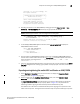Administrator's Guide Supporting NetApp Lifetime Key Manager (LKM) and KeySecure Storage Secure Key Manager (SSKM) Environments (Supporting Fabric OS v7.2.0) User Manual
Fabric OS Encryption Administrator’s Guide (LKM/SSKM) 31
53-1002925-01
Steps for connecting to an LKM/SSKM appliance
2
Copyright (c) 2001-2009 NetApp, Inc.
All rights reserved
+--------------------------------+
| NetApp Appliance Management CLI |
| Authorized use only! |
+--------------------------------+
Cannot read termcapdatabase;
using dumb terminal settings.
Checking system tamper status:
No physical intrusion detected.
2. Add the group leader to the LKM/SSKM key sharing group. Enter lkmserver add --type
third-party
--key-sharing-group "/" followed by the group leader IP address.
NOTE
The Brocade Encryption Switch must be configured to the root group.
lkm-1>lkmserver add --type third-party --key-sharing-group \
"/" 10.32.244.71
NOTICE: LKM Server third-party 10.32.244.71 added.
Cleartext connections not allowed.
3. On the NetApp LKM/SSKM appliance terminal, enter sys cert getcert-v2 to display the
LKM/SSKM certificate content.
lkm-1> sys cert getcert-v2
-----BEGIN CERTIFICATE-----
[content removed]
-----END CERTIFICATE-----
4. Copy and paste the LKM/SSKM certificate content from the NetApp LKM/SSKM appliance
terminal into an editor buffer. Save the file as lkmcert.pem on the SCP-capable host. Save the
entire certificate, including the lines
-----BEGIN CERTIFICATE----- and -----END
CERTIFICATE-----.
5. If you are using Brocade Network Advisor, the path to the file must be specified ion the Select
Key Vault dialog box when creating a group leader. If the proper path is entered, the file is
imported.
Exporting and registering the switch KAC certificates on LKM/SSKM
1. Select Configure > Encryption from the menu task bar to display the Encryption Center
dialog box. (Refer to Figure 6 on page 14.)
2. Select a switch from the Encryption Center Devices table, then select Switch > Export
Certificate from the menu task bar.
The Export Switch Certificate dialog box allows you to export a switch public key certificate
signing request (CSR) to a location you specify. (Refer to Figure 15.) The procedures for
submitting a CSR for signing are determined by the Certificate Authority (CA).
The CSR must be submitted to a Certificate Authority CA for signing, then imported into the
switch and the key vault. The signed switch certificate may be imported directly by a key vault.