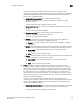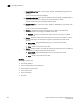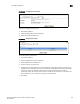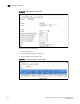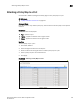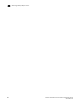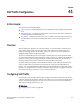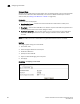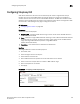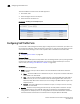Configuration Guide (Supporting R2.2.0.0) Owner's manual
Brocade 6910 Ethernet Access Switch Configuration Guide 837
53-1002651-02
40
Creating QoS Policies
FIGURE 158 Configuring a Policy Map
To show the configured policy maps:
1. Click Traffic, DiffServ.
2. Select Configure Policy from the Step list.
3. Select Show from the Action list.
FIGURE 159 Showing Policy Maps
To edit the rules for a policy map:
1. Click Traffic, DiffServ.
2. Select Configure Policy from the Step list.
3. Select Add Rule from the Action list.
4. Select the name of a policy map.
5. Set the CoS or per-hop behavior for matching packets to specify the quality of service to be
assigned to the matching traffic class. Use one of the metering options to define parameters
such as the maximum throughput and burst rate. Then specify the action to take for
conforming traffic, the action to tack for traffic in excess of the maximum rate but within the
peak information rate, or the action to take for a policy violation.
6. Click Apply.