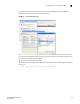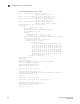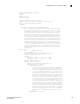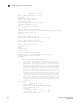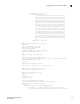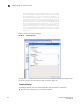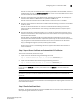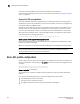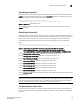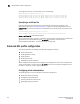Home Theater Server User Manual
Table Of Contents
- Contents
- About This Document
- Network Security
- TCP SYN attacks
- IP TCP syn-proxy
- Granular application of syn-proxy feature
- Syn-def
- No response to non-SYN first packet of a TCP flow
- Prioritizing management traffic
- Peak BP utilization with TRAP
- Transaction Rate Limit (TRL)
- Understanding transaction rate limit
- Configuring transaction rate limit
- Configuring the maximum number of rules
- Saving a TRL configuration
- Transaction rate limit command reference
- Global TRL
- TRL plus security ACL-ID
- security acl-id
- Transaction rate limit hold-down value
- Displaying TRL rules statistics
- Displaying TRL rules in a policy
- Displaying IP address with held down traffic
- Refusing new connections from a specified IP address
- HTTP TRL
- Overview of HTTP TRL
- Configuring HTTP TRL
- Displaying HTTP TRL
- Display all HTTP TRL policies
- Display HTTP TRL policy from index
- Display HTTP TRL policy client
- Display HTTP TRL policy starting from index
- Display HTTP TRL policy matching a regular expression
- Display HTTP TRL policy client index (MP)
- Display HTTP TRL policy client index (BP)
- Display HTTP TRL policy for all client entries (BP)
- Downloading an HTTP TRL policy through TFTP
- HTTP TRL policy commands
- Logging for DoS Attacks
- Maximum connections
- clear statistics dos-attack
- Maximum concurrent connection limit per client
- Firewall load balancing enhancements
- Syn-cookie threshhold trap
- Service port attack protection in hardware
- Traffic segmentation
- DNS attack protection
- Access Control List
- How ServerIron processes ACLs
- Default ACL action
- Types of IP ACLs
- ACL IDs and entries
- ACL entries and the Layer 4 CAM
- Configuring numbered and named ACLs
- Modifying ACLs
- Displaying a list of ACL entries
- Applying an ACLs to interfaces
- ACL logging
- Dropping all fragments that exactly match a flow-based ACL
- Enabling ACL filtering of fragmented packets
- Enabling hardware filtering for packets denied by flow-based ACLs
- Enabling strict TCP or UDP mode for flow-based ACLs
- ACLs and ICMP
- Using ACLs and NAT on the same interface (flow-based ACLs)
- Displaying ACL bindings
- Troubleshooting rule-based ACLs
- IPv6 Access Control Lists
- Network Address Translation
- Syn-Proxy and DoS Protection
- Understanding Syn-Proxy
- Configuring Syn-Proxy
- DDoS protection
- Configuring a security filter
- Configuring a Generic Rule
- Configuring a rule for common attack types
- Configuring a rule for ip-option attack types
- Configuring a rule for icmp-type options
- Configuring a rule for IPv6 ICMP types
- Configuring a rule for IPv6 ext header types
- Binding the filter to an interface
- Clearing DOS attack statistics
- Clearing all DDOS Filter & Attack Counters
- Logging for DoS attacks
- Displaying security filter statistics
- Address-sweep and port-scan logging
- Secure Socket Layer (SSL) Acceleration
- SSL overview
- SSL acceleration on the ServerIron ADX
- Configuring SSL on a ServerIron ADX
- Basic SSL profile configuration
- Advanced SSL profile configuration
- Configuring Real and Virtual Servers for SSL Termination and Proxy Mode
- Configuration Examples for SSL Termination and Proxy Modes
- SSL debug and troubleshooting commands
- Displaying socket information
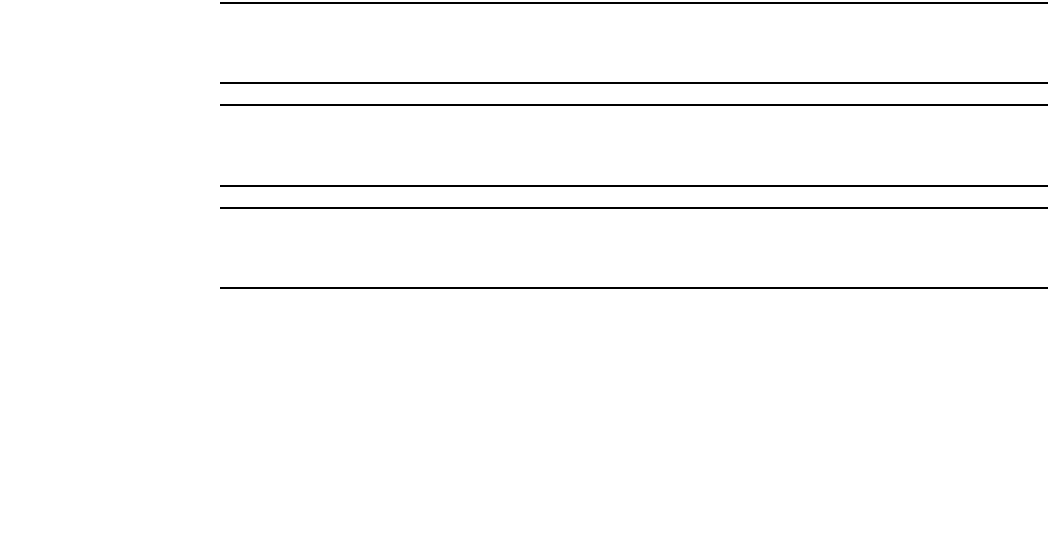
ServerIron ADX Security Guide 163
53-1002440-03
Configuring SSL on a ServerIron ADX
6
Solution: To verify that the certificate chain is properly uploaded on ServerIronADX, connect to
the BP console and enter the show ssl certificate <cert-name> command. Make sure that all of
the intermediate CA certificates are included.
• Symptom: The wrong format was specified when uploading the certificate. For example, the
certificate was obtained in DER format but uploaded in PEM format.
Solution: Check the certificate from the BP console to make sure that it is readable.
• Symptom: The certificate is chained but "enable-certificate-chaining" command is not enabled
under ssl profile
Solution: If chained certificates are used then "enable-certificate-chaining" command is
required under ssl profile definition. The chaining is disabled by default to improve system
performance.
• Symptom: Certificate is signed by Verisign, but it is shown as expired when the client tries to
connect to the ServerIron. This usually occurs if the client browser has an expired copy of the
intermediate CA certificate.
Solution: Refer to the following URL from Verisign Web site. Download the current copy of
intermediate CA certificate and either replace the expired copy on client browser with the new
copy or append the intermediate CA certificate to the server certificate on the ServerIron.
http://knowledge.verisign.com/search/solution.jsp?id=vs5781
Perform steps 1 and 2 in the following sections to append intermediate CA certificates to
server certificates.
Step 1: Import Server Certificate and Intermediate CA Certificates
To chain SSL certificates, follow these steps:
1. Import the server certificate using the following command:
scp -1 /home/rr/server.crt rr@30.30.1.1:sslcert:chain2cert:pem
2. Import the intermediate CA certificate using the following command:
scp -1 /home/rr/inter.crt rr@30.30.1.1:sslcert:chain2cert:pem
NOTE
In this example, server.crt is issued by intermediate CA. The inter.crt is the intermediate CA
certificate.
NOTE
The order is important. The server certificate should be imported before the intermediate CA
certificate.
NOTE
The same file name should be used (chain2cert in this example) when importing both the server and
intermediate CA certificate.
Step 2: Enable Certificate Chain
By default, for CA signed certificates, the ServerIronADX does not send the entire certificate chain
when presenting the certificate to the client.