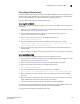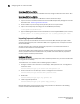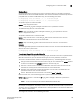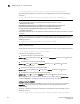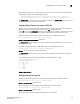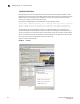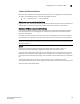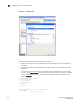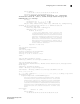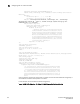Home Theater Server User Manual
Table Of Contents
- Contents
- About This Document
- Network Security
- TCP SYN attacks
- IP TCP syn-proxy
- Granular application of syn-proxy feature
- Syn-def
- No response to non-SYN first packet of a TCP flow
- Prioritizing management traffic
- Peak BP utilization with TRAP
- Transaction Rate Limit (TRL)
- Understanding transaction rate limit
- Configuring transaction rate limit
- Configuring the maximum number of rules
- Saving a TRL configuration
- Transaction rate limit command reference
- Global TRL
- TRL plus security ACL-ID
- security acl-id
- Transaction rate limit hold-down value
- Displaying TRL rules statistics
- Displaying TRL rules in a policy
- Displaying IP address with held down traffic
- Refusing new connections from a specified IP address
- HTTP TRL
- Overview of HTTP TRL
- Configuring HTTP TRL
- Displaying HTTP TRL
- Display all HTTP TRL policies
- Display HTTP TRL policy from index
- Display HTTP TRL policy client
- Display HTTP TRL policy starting from index
- Display HTTP TRL policy matching a regular expression
- Display HTTP TRL policy client index (MP)
- Display HTTP TRL policy client index (BP)
- Display HTTP TRL policy for all client entries (BP)
- Downloading an HTTP TRL policy through TFTP
- HTTP TRL policy commands
- Logging for DoS Attacks
- Maximum connections
- clear statistics dos-attack
- Maximum concurrent connection limit per client
- Firewall load balancing enhancements
- Syn-cookie threshhold trap
- Service port attack protection in hardware
- Traffic segmentation
- DNS attack protection
- Access Control List
- How ServerIron processes ACLs
- Default ACL action
- Types of IP ACLs
- ACL IDs and entries
- ACL entries and the Layer 4 CAM
- Configuring numbered and named ACLs
- Modifying ACLs
- Displaying a list of ACL entries
- Applying an ACLs to interfaces
- ACL logging
- Dropping all fragments that exactly match a flow-based ACL
- Enabling ACL filtering of fragmented packets
- Enabling hardware filtering for packets denied by flow-based ACLs
- Enabling strict TCP or UDP mode for flow-based ACLs
- ACLs and ICMP
- Using ACLs and NAT on the same interface (flow-based ACLs)
- Displaying ACL bindings
- Troubleshooting rule-based ACLs
- IPv6 Access Control Lists
- Network Address Translation
- Syn-Proxy and DoS Protection
- Understanding Syn-Proxy
- Configuring Syn-Proxy
- DDoS protection
- Configuring a security filter
- Configuring a Generic Rule
- Configuring a rule for common attack types
- Configuring a rule for ip-option attack types
- Configuring a rule for icmp-type options
- Configuring a rule for IPv6 ICMP types
- Configuring a rule for IPv6 ext header types
- Binding the filter to an interface
- Clearing DOS attack statistics
- Clearing all DDOS Filter & Attack Counters
- Logging for DoS attacks
- Displaying security filter statistics
- Address-sweep and port-scan logging
- Secure Socket Layer (SSL) Acceleration
- SSL overview
- SSL acceleration on the ServerIron ADX
- Configuring SSL on a ServerIron ADX
- Basic SSL profile configuration
- Advanced SSL profile configuration
- Configuring Real and Virtual Servers for SSL Termination and Proxy Mode
- Configuration Examples for SSL Termination and Proxy Modes
- SSL debug and troubleshooting commands
- Displaying socket information
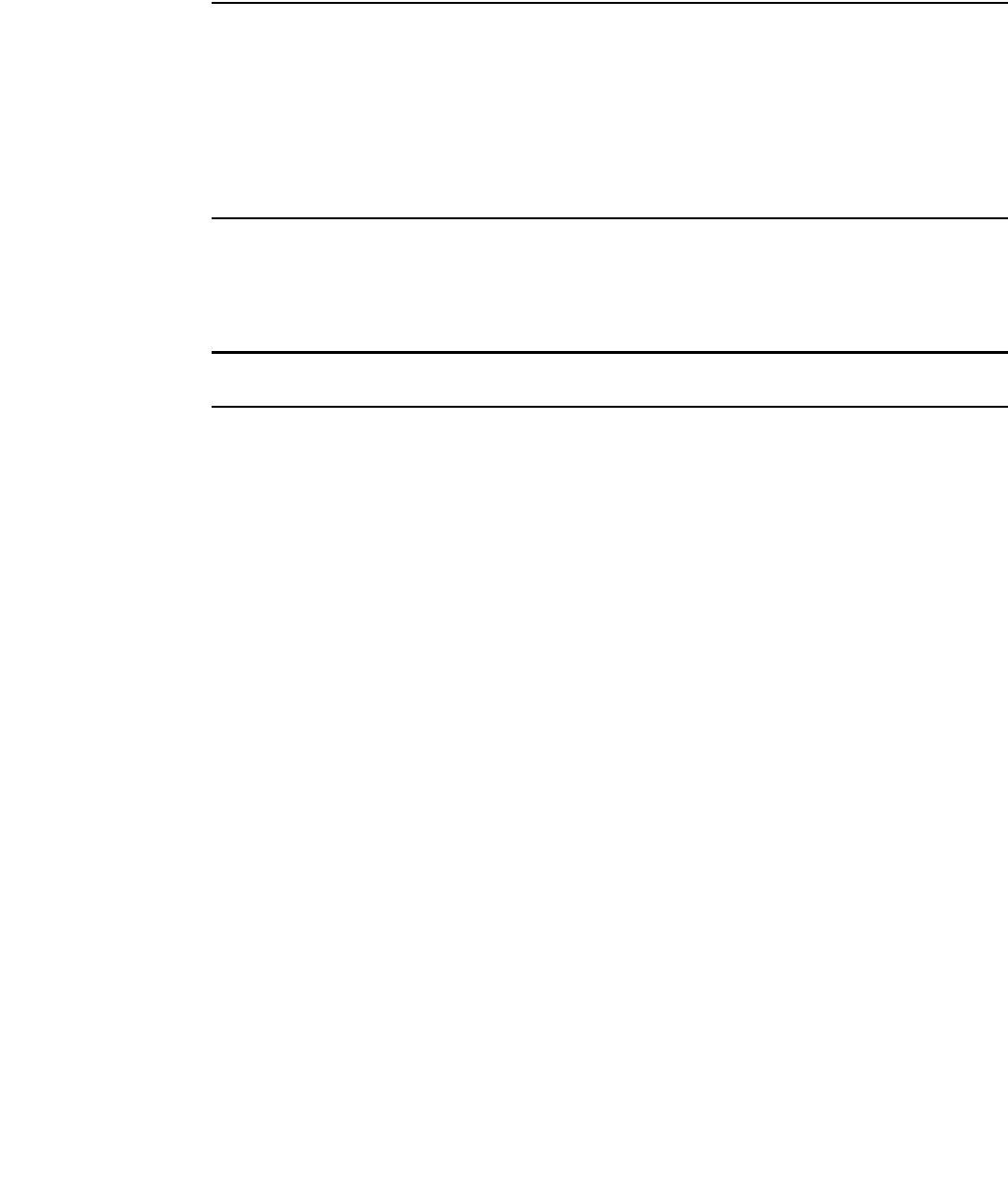
150 ServerIron ADX Security Guide
53-1002440-03
Configuring SSL on a ServerIron ADX
6
c:\ scp myrsakeys.pem admin@<ip_addr>:sslkeypair:myrsakeys:brocade:pem
After uploading the keypair file, the same file can be downloaded to a client with the following
command:
c:\ scp admin@<ip_addr>:sslkeypair:myrsakeys:foundry:pem myrsakeys.pem
NOTE
The downloaded file includes the following additional block of text at the end.
----BEGIN RSA PUBLIC KEY-----
MIGJAoGBANY8/gNKT42GTweT+/c34CRxRwmaUvQQbTMgxYhHdLbo1g+6sdDcrohH
IlXVOWJH4pjt9JB1zFaM/rSBnvKGkJ67HbT7dvszQnLNtg9aZnX3i5vPjFhjm9mj
j9E9alg/3CD1GpOXH40BJBZ3F8HFYaH8EOLlp5gLf/hxAYTPDQ2DAgMBAAE=
-----END RSA PUBLIC KEY-----
This additional block of text are the public key associated with the certificate, which does not create
any issues.
Similarly, a certificate file can be uploaded to or downloaded from the ServerIron ADX. For example,
to upload the certificate file "mycertfile" to the ServerIron ADX, which is in PEM format, use the
following command:
c:\scp mycertfile admin@<ip_addr>:sslcert:mycertfile:pem
NOTE
There is no password field.
To download the same file from the ServerIron ADX back to the client, use the following command:
c:\ scp admin@<ip_addr>:sslcert:mycertfile:pem
In general, use the following commands:
• To upload a key-pair to a ServerIron ADX:
Syntax: scp <key-pair-file-name><user>@<SI_IP_Addr>:sslkeypair:<filename-on-SI>:<password>:
<format>
• To download a key-pair from ServerIronADX:
Syntax: scp <user>@<SI_IP_Addr>:sslkeypair:<filename_on_SI>:<password>:<format>
<key-pair-file-name>
• To upload a certificate file to the ServerIronADX:
Syntax: scp <cert-file-name><user>@<SI_IP_Addr>:sslcert:<filename-on-SI>:<format>
• To download a certificate file from the ServerIronADX:
Syntax: scp <user>@<SI_IP_Addr>:sslcert:<filename-on-SI>:<format><cert-file-name>
When a key-pair file or a certificate file is uploaded, you can view it using the show ssl cert
command described in “Displaying locally stored SSL certificates” on page 190.
Additional Notes for PKCS12
PKCS12 format stores keys and certificates in the same file. You must use the scp keyword
keypairfile and command syntax of keypairfile while transferring a PKCS#12 file to the
ServerIronADX.
To transfer a certificate and key file in PKCS format (mypkcsfile) to a ServerIron ADX, use the
following command:
c:\ scp ./mypkcsfile.p12 admin@<ip_addr>:sslkeypair:mypkcsfile:brocade:pkcs12