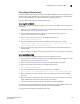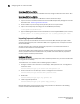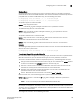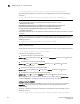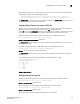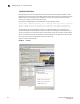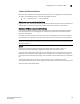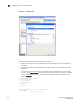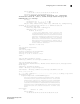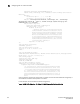Home Theater Server User Manual
Table Of Contents
- Contents
- About This Document
- Network Security
- TCP SYN attacks
- IP TCP syn-proxy
- Granular application of syn-proxy feature
- Syn-def
- No response to non-SYN first packet of a TCP flow
- Prioritizing management traffic
- Peak BP utilization with TRAP
- Transaction Rate Limit (TRL)
- Understanding transaction rate limit
- Configuring transaction rate limit
- Configuring the maximum number of rules
- Saving a TRL configuration
- Transaction rate limit command reference
- Global TRL
- TRL plus security ACL-ID
- security acl-id
- Transaction rate limit hold-down value
- Displaying TRL rules statistics
- Displaying TRL rules in a policy
- Displaying IP address with held down traffic
- Refusing new connections from a specified IP address
- HTTP TRL
- Overview of HTTP TRL
- Configuring HTTP TRL
- Displaying HTTP TRL
- Display all HTTP TRL policies
- Display HTTP TRL policy from index
- Display HTTP TRL policy client
- Display HTTP TRL policy starting from index
- Display HTTP TRL policy matching a regular expression
- Display HTTP TRL policy client index (MP)
- Display HTTP TRL policy client index (BP)
- Display HTTP TRL policy for all client entries (BP)
- Downloading an HTTP TRL policy through TFTP
- HTTP TRL policy commands
- Logging for DoS Attacks
- Maximum connections
- clear statistics dos-attack
- Maximum concurrent connection limit per client
- Firewall load balancing enhancements
- Syn-cookie threshhold trap
- Service port attack protection in hardware
- Traffic segmentation
- DNS attack protection
- Access Control List
- How ServerIron processes ACLs
- Default ACL action
- Types of IP ACLs
- ACL IDs and entries
- ACL entries and the Layer 4 CAM
- Configuring numbered and named ACLs
- Modifying ACLs
- Displaying a list of ACL entries
- Applying an ACLs to interfaces
- ACL logging
- Dropping all fragments that exactly match a flow-based ACL
- Enabling ACL filtering of fragmented packets
- Enabling hardware filtering for packets denied by flow-based ACLs
- Enabling strict TCP or UDP mode for flow-based ACLs
- ACLs and ICMP
- Using ACLs and NAT on the same interface (flow-based ACLs)
- Displaying ACL bindings
- Troubleshooting rule-based ACLs
- IPv6 Access Control Lists
- Network Address Translation
- Syn-Proxy and DoS Protection
- Understanding Syn-Proxy
- Configuring Syn-Proxy
- DDoS protection
- Configuring a security filter
- Configuring a Generic Rule
- Configuring a rule for common attack types
- Configuring a rule for ip-option attack types
- Configuring a rule for icmp-type options
- Configuring a rule for IPv6 ICMP types
- Configuring a rule for IPv6 ext header types
- Binding the filter to an interface
- Clearing DOS attack statistics
- Clearing all DDOS Filter & Attack Counters
- Logging for DoS attacks
- Displaying security filter statistics
- Address-sweep and port-scan logging
- Secure Socket Layer (SSL) Acceleration
- SSL overview
- SSL acceleration on the ServerIron ADX
- Configuring SSL on a ServerIron ADX
- Basic SSL profile configuration
- Advanced SSL profile configuration
- Configuring Real and Virtual Servers for SSL Termination and Proxy Mode
- Configuration Examples for SSL Termination and Proxy Modes
- SSL debug and troubleshooting commands
- Displaying socket information

ServerIron ADX Security Guide 147
53-1002440-03
Configuring SSL on a ServerIron ADX
6
Converting certificate formats
The ServerIronADX accepts server certificates in the PEM or PKCS12 format. The following sections
describe how to convert between the two formats and from PFX to the two formats using OpenSSL.
You can download a Win32 distribution of OpenSSL at the following location:
http://gnuwin32.sourceforge.net/packages/openssl.htm
Converting PEM to PKCS12
Use the open-source utility OpenSSL to perform the conversion from .PEM to .P12 as described in
the following
1. If you do not have it installed, download and install the Win32 OpenSSL package from the URL
described under “Converting certificate formats”.
2. Create a folder named C:\certs and copy the file pemkey.pem (private key file) and
pemcert.pem (certificate file) into this folder
3. Open a command prompt and move to the GnuWin32\bin directory:
cd %ProgramFiles%\GnuWin32\bin
4. Enter the following command to convert the PEM file to an P12 file (all on one line):
openssl pkcs12 –export –out c:\certs\mycert.p12 –name “My Certificate” –inkey
c:\certs\pemkey.pem –in c:\certs\pemcert.pem
5. When prompted for the import password, enter the password you used when exporting the
PEM certificate.
6. When prompted for a pass phrase, enter a password you want to use to protect the private key.
Converting PKCS12 to PEM
To convert a P12 file to a PEM file, follow these steps on a Windows machine:
1. If you do not have it installed, download and install the Win32 OpenSSL package from the URL
described under “Converting certificate formats”.
2. Create a new folder named C:\certs and copy the file pkcsfile.p12 into this folder
3. Open a command prompt and move to the GnuWin32\bin directory.
cd %ProgramFiles%\GnuWin32\bin
4. 4. Enter the following command to convert the P12 file to an PEM file:
openssl pkcs12 -in c:\certs\pkcsfile.p12 -clcerts -out c:\certs\pemfile.pem
5. When prompted for the import password, enter the password you used to export the PEM
certificate.
6. When prompted for a pass phrase, enter a password to protect the private key. This creates a
single .PEM file that includes both the private key and certificate.
7. You can then separate the private key and certificate into separate .PEM files.
Use the open-source utility OpenSSL to perform the conversion from .PFX to .PEM (or .PFX to .P12).
You can download a Win32 distribution of OpenSSL at the following location:
http://gnuwin32.sourceforge.net/packages/openssl.htm