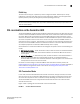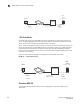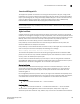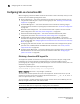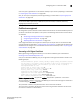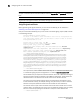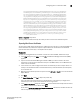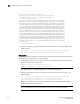Home Theater Server User Manual
Table Of Contents
- Contents
- About This Document
- Network Security
- TCP SYN attacks
- IP TCP syn-proxy
- Granular application of syn-proxy feature
- Syn-def
- No response to non-SYN first packet of a TCP flow
- Prioritizing management traffic
- Peak BP utilization with TRAP
- Transaction Rate Limit (TRL)
- Understanding transaction rate limit
- Configuring transaction rate limit
- Configuring the maximum number of rules
- Saving a TRL configuration
- Transaction rate limit command reference
- Global TRL
- TRL plus security ACL-ID
- security acl-id
- Transaction rate limit hold-down value
- Displaying TRL rules statistics
- Displaying TRL rules in a policy
- Displaying IP address with held down traffic
- Refusing new connections from a specified IP address
- HTTP TRL
- Overview of HTTP TRL
- Configuring HTTP TRL
- Displaying HTTP TRL
- Display all HTTP TRL policies
- Display HTTP TRL policy from index
- Display HTTP TRL policy client
- Display HTTP TRL policy starting from index
- Display HTTP TRL policy matching a regular expression
- Display HTTP TRL policy client index (MP)
- Display HTTP TRL policy client index (BP)
- Display HTTP TRL policy for all client entries (BP)
- Downloading an HTTP TRL policy through TFTP
- HTTP TRL policy commands
- Logging for DoS Attacks
- Maximum connections
- clear statistics dos-attack
- Maximum concurrent connection limit per client
- Firewall load balancing enhancements
- Syn-cookie threshhold trap
- Service port attack protection in hardware
- Traffic segmentation
- DNS attack protection
- Access Control List
- How ServerIron processes ACLs
- Default ACL action
- Types of IP ACLs
- ACL IDs and entries
- ACL entries and the Layer 4 CAM
- Configuring numbered and named ACLs
- Modifying ACLs
- Displaying a list of ACL entries
- Applying an ACLs to interfaces
- ACL logging
- Dropping all fragments that exactly match a flow-based ACL
- Enabling ACL filtering of fragmented packets
- Enabling hardware filtering for packets denied by flow-based ACLs
- Enabling strict TCP or UDP mode for flow-based ACLs
- ACLs and ICMP
- Using ACLs and NAT on the same interface (flow-based ACLs)
- Displaying ACL bindings
- Troubleshooting rule-based ACLs
- IPv6 Access Control Lists
- Network Address Translation
- Syn-Proxy and DoS Protection
- Understanding Syn-Proxy
- Configuring Syn-Proxy
- DDoS protection
- Configuring a security filter
- Configuring a Generic Rule
- Configuring a rule for common attack types
- Configuring a rule for ip-option attack types
- Configuring a rule for icmp-type options
- Configuring a rule for IPv6 ICMP types
- Configuring a rule for IPv6 ext header types
- Binding the filter to an interface
- Clearing DOS attack statistics
- Clearing all DDOS Filter & Attack Counters
- Logging for DoS attacks
- Displaying security filter statistics
- Address-sweep and port-scan logging
- Secure Socket Layer (SSL) Acceleration
- SSL overview
- SSL acceleration on the ServerIron ADX
- Configuring SSL on a ServerIron ADX
- Basic SSL profile configuration
- Advanced SSL profile configuration
- Configuring Real and Virtual Servers for SSL Termination and Proxy Mode
- Configuration Examples for SSL Termination and Proxy Modes
- SSL debug and troubleshooting commands
- Displaying socket information
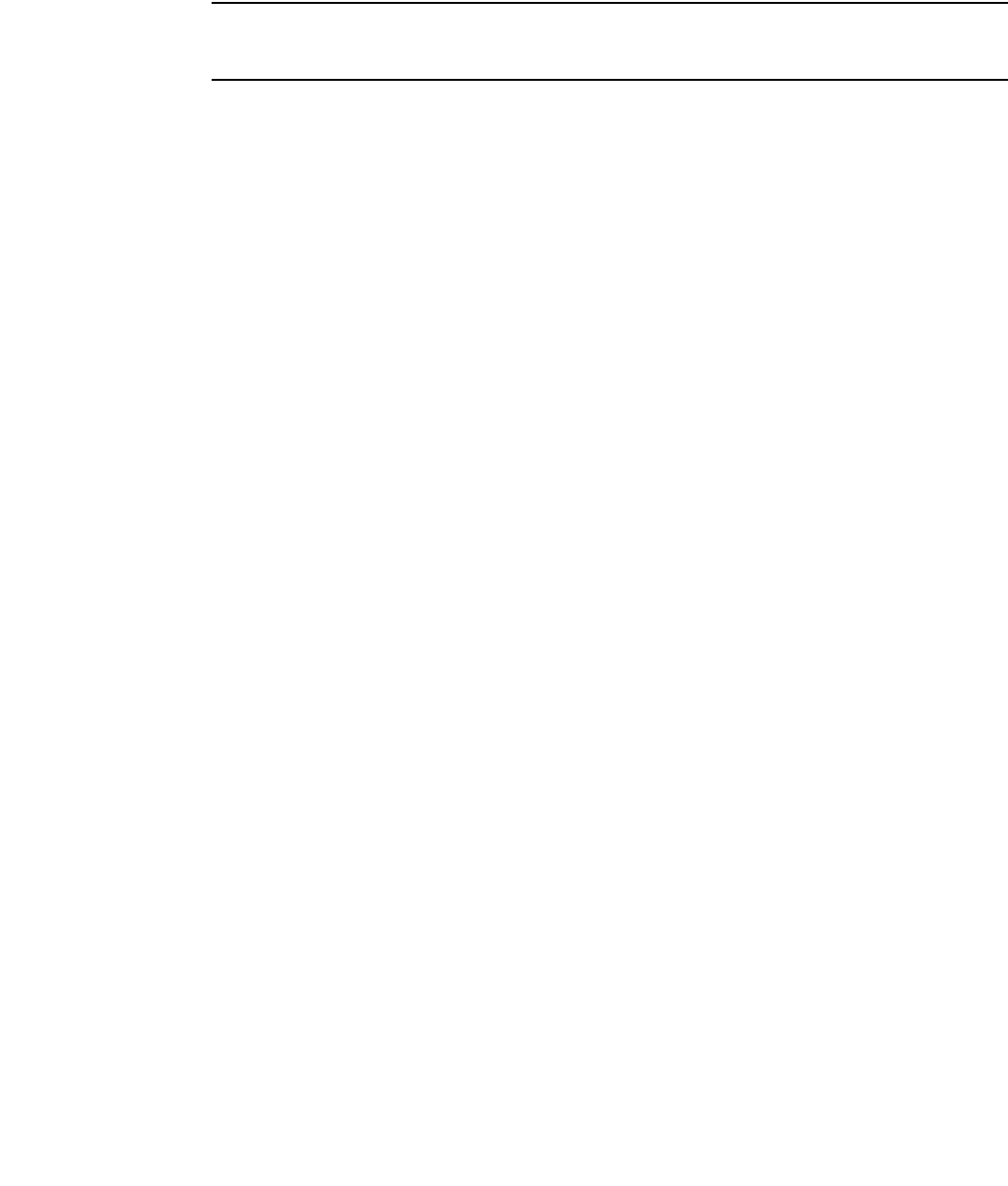
ServerIron ADX Security Guide 141
53-1002440-03
Configuring SSL on a ServerIron ADX
6
Once a key pair is generated it can be saved for backup on your server by exporting it as described
in “Importing keys and certificates” on page 148.
Also, you can import a keypair file (instead of generating it) as described in “Importing keys and
certificates” on page 148.
NOTE
The ServerIron ADX supports keys in PEM (Privacy Enhanced Mail) or PKCS12 (Public Key
Cryptography Standard 12) formats.
Certificate management
All configuration options used with the SSL acceleration features of the ServerIron ADX require that
you obtain a Certificate and upload it to the system. The following methods can be used to obtain
as certificate.
• “Generating a Self-Signed Certificate” on page 141
• “Using CA-signed certificates” on page 142
• “Exporting Web Server Certificates” on page 143
Once a digital certificate and a keypair are obtained you can Import them to the ServerIron ADX
using the procedures described in “Importing keys and certificates” on page 148. This section also
describes how to configure a list of certificates that have been revoked by a CA in “Importing keys
and certificates” on page 148.
Generating a Self-Signed Certificate
Before generating a self-signed certificate, you must obtain an RSA key pair as described in
Obtaining a ServerIron ADX keypair file 140
Once you’ve obtained the RSA key pair, you can generate a self-signed certificate as shown in the
following example.
ServerIronADX# ssl gencert certkey testkey signkey testkey brocade123 testcert
You are about to be asked to enter information that will be incorporated into
your certificate request. The information you enter is what is called a
Distinguished Name or a DN.
Country name (2 letter code) [US] US
State or province (full name) [Some state] TX
Locality name (city) [Some city] Dallas
Organization name (Company name) Brocade
Organizational unit name (department) Engineering
Common name (your domain name) www.brocade.com
Email address [webadmin@brocade.com] se@brocade.com
Syntax: ssl gencert certkey <key-pair-file> signkey <key-pair-file> <password> <cert-name>
The <key-pair-file> variable is the name of the RSA key pair used to build and sign this certificate. It
is created using the ssl genrsa command.
The <password> variable is the password that is used to store this certificate.
The <cert-name> variable is the filename used to store the generated certificate. This file name
can contain a maximum of 32 characters.