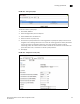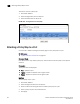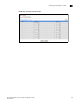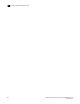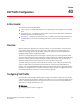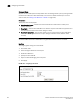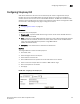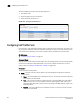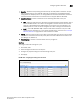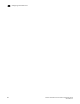User guide
812 Brocade 6910 Ethernet Access Switch Configuration Guide
53-1002581-01
Attaching a Policy Map to a Port
39
To show the rules for a policy map:
1. Click Traffic, DiffServ.
2. Select Configure Policy from the Step list.
3. Select Show Rule from the Action list.
FIGURE 155 Showing the Rules for a Policy Map
Attaching a Policy Map to a Port
Use the Traffic > DiffServ (Configure Interface) page to bind a policy map to a port.
CLI References
• “Quality of Service Commands” on page 431
Command Usage
First define a class map, define a policy map, and then bind the service policy to the required
interface.
Parameters
These parameters are displayed:
• Port – Specifies a port.
• Ingress – Applies the selected rule to ingress traffic.
• Egress – Applies the selected rule to egress traffic.
Interface
To bind a policy map to a port:
1. Click Traffic, DiffServ.
2. Select Configure Interface from the Step list.
3. Check the box under the Ingress field to enable a policy map for a port.
4. Select a policy map from the scroll-down box.
5. Click Apply.