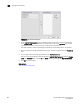User's Manual
Brocade Network Advisor IP User Manual 955
53-1003056-01
Exporting certificates and keys
31
FIGURE 391 Import from Product - SSL Certificates/Keys dialog box
3. Select a product from the Available Sources list.
4. Use the right arrow button to move the selected product to the Selected Sources list.
5. Click OK to import certificates and keys for the selected products.
Related topic
“SSL certificate configuration”
Exporting certificates and keys
NOTE
If the ADX is running software release 12.3.00 or later, you can only view and manage SSL
certificates that are bound to Virtual IP servers that are in your Area of Responsibility (AOR). To add
a Virtual IP server to your AOR, refer to “Assigning products to an AOR” on page 197
You must know where you want to store the certificate or key before exporting the certificate or key.
You also must know the certificate or key name.
1. Select Configure > Application Delivery > SSL Certificates.
The SSL Certificates dialog box displays.
2. From the Certificate View tab, select a certificate and click Export.
The Export to File dialog box displays.
3. Select the Export Format option.
Privacy Email (PEM) and RSA public-key cryptography standards (PKCS) formats are supported.
For the PEM format, two files, one certificate and one key, are exported.
For the PKCS format, one file, which contains the certificate and key, is exported.