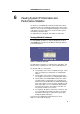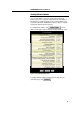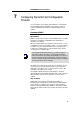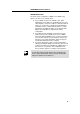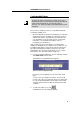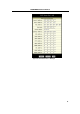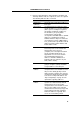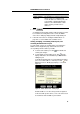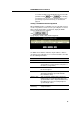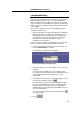User manual
LinkMAX
HSA300 User Manual
50
Configuring DHCP Relay
Some ISPs perform the DHCP server function for their customers’
home/small office networks. In this case, you can configure the
device as a DHCP relay agent. When a computer on your network
requests Internet access, HSA300 contacts your ISP to obtain an IP
address (and other information), and then forwards that information
to the computer.
First, you must configure your PCs to accept DHCP information
assigned by a DHCP server:
1. Open the Windows Control Panel and display the computer's
Networking properties. Configure the TCP/IP properties to
"Obtain an IP address automatically" (the actual text may
vary depending on your operating system). For detailed
instructions, see the Quick Start chapter, “Part 2 —
Configuring Your Computers.”
Next, you specify the IP address of the DHCP server and select the
interfaces on your network that will be using the relay service.
2. Log into the Configuration Manager, click the LAN tab, and
then click
DHCP Relay
in the task bar.
The DHCP Relay Configuration page displays:
Figure 23. DHCP Relay Configuration Page
3. Type the IP address of your ISP’s DHCP server in the fields
provided.
If you do not have this number, it is not essential to enter it
here. Requests for IP information from your LAN will be passed
to the default gateway, which should route the request
appropriately.
4. If the interface named eth-0 is not already displaying, select
it from the drop-down list and click
.
The eth-0 interface specifies that your default Ethernet (LAN)
interface is running DHCP relay for your LAN. Typically, this is
the only interface you need to specify here. If HSA300 has
additional interfaces that you want to perform DHCP relay, you
can select and add them.
(You can also delete an interface from the table by clicking
in the right column.)
5. Click
.