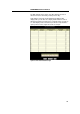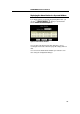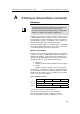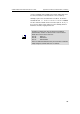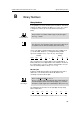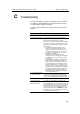User manual
LinkMAX HSA300 ADSL Ethernet Router User’s Guide Appendix C. Troubleshooting
128
C
Troubleshooting
This appendix suggests solutions for problems you may encounter
in installing or using HSA300, and provides instructions for using
several IP utilities to diagnose problems.
Contact Customer Support if these suggestions do not resolve the
problem.
Problem Troubleshooting Suggestion
Internet Access
PC cannot access Internet
Use the ping utility, discussed in the following
section, to check whether your PC can communicate
with HSA300’s LAN IP address (by default
192.168.0.1). If it cannot, check the Ethernet cabling.
If you statically assigned a private IP address to the
computer, (not a registered public address), verify
the following:
•
Check that the gateway IP address on the
computer is your public IP address (see the
Quick Start chapter, Part 2 for instructions on
viewing the IP information.) If it is not, correct
the address or configure the PC to receive IP
information automatically.
•
Verify with your ISP that the DNS server
specified for the PC is valid. Correct the address
or configure the PC to receive this information
automatically.
•
Verify that a Network Address Translation rule
has been defined on HSA300 to translate the
private address to your public IP address. The
assigned IP address must be within the range
specified in the NAT rules (see Chapter 8). Or,
configure the PC to accept an address assigned
by another device (see the Quick Start, Part 2).
The default configuration includes a NAT rule for
all dynamically assigned addresses within a
predefined pool (see the instructions in Chapter
7 to view the address pool).
PCs cannot display web
pages on the Internet.
Verify that the DNS server specified on the PCs is
correct for your ISP, as discussed in the item above.
You can use the ping utility, discussed in the following
section, to test connectivity with your ISP’s DNS server.
Configuration Manager Program
You forgot/lost your
Configuration Manager
user ID or password.
If you have not changed the password from the
default, try using “root” as both the user ID and
password. Otherwise, you can reset the device to the
default configuration by pressing the Reset button on
the back panel of the device (using a pointed object
such as a pen tip). Then, type the default User ID
and password shown above.
WARNING:
Resetting
the device removes any custom settings and returns
all settings to their default values.