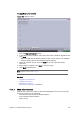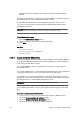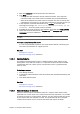User`s guide
224 Chapter 14: Database Administration
• Whether the schema complies with a reference of the currently installed
version.
If more than one schema is installed on the same database, a selection dialog is
displayed before the status information window is shown.
The available options depend on the configured user level, see Advanced
Configuration. Note that most features will be blocked if the database text
encoding is not UTF-8.
CAUTION! With the exception of “View Extended Info”, the “Advanced” options may
stop the schema from working if an error occurs while running the scripts.
To see the schema status
1. Click the Show Schema Status button.
2. Select the schema and enter the schema password.
3. Click Next.
See Also
• Management Options
• Advanced Configuration (reference)
• Upgrade Schema
14.5.4 Create Complete DB Solution
Creating a complete database solution using VCP DBA ensures that the database
is setup and configured according to our recommendations. It also installs the
latest version of the PILOT schema.
The Oracle Standalone Server is a setup with a single server and no form of
automated backup.
The Oracle Standby Server is a setup with two standard Oracle servers where one
is working as the failover server in case the main server goes down.
The standby server’s failover mechanism is manual, and the backup server is
inactive for users when in standby mode. The standby server setup also requires
that the main server is started before the backup server.
IMPORTANT! There is no instant synchronization between the servers.
The standby setup is meant to be used with new installations of standby servers.
It is created to work with C: drive as the program disk and D: drive as the data
disk.
To create a complete stand alone server
1. Click Advanced Configuration and select the support or R&D user level.
2. Click the Create complete db solution button.
3. Select the Stand Alone Server (Windows) option.
4. Select the drives for the software and the data files.