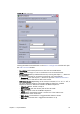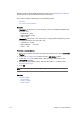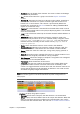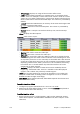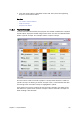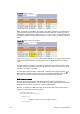User`s guide
Chapter 11: Playlist Window 177
• Duration: Sets the length of the element. This time is relative to the Begin
and Timecode parameters.
• End: Shows the end time for a group. See also the Playlist Time Editor
section.
• External Id: The External Id can be set directly in the column. It attaches a
data element execution to a specific external signal that comes from a
button box or similar device. This column is presented by default. An
External Id is used with the Quick CG feature for adding embedded MOS
objects to a newsroom story.
• Finished: If a data element is checked off as finished when saved it can be
shown in the Finished column in the playlist displaying either 1 for finished
and 0 for not finished.
• Loop: Loops a fullscreen video clip on the video channel. Default behavior is
to play once.
• MOS ObjAir: Marks if the newsroom element is marked as ready. The
element can only be taken on air if it is checked (ready). Using the macros
playlist:next_ready and playlist:previous_ready will skip those
elements that are not ready. Do not use the macros playlist:next or
playlist:previous.
• Name: Shows the element name as it was saved in the database.
• Resource Status: Indicates if an element is ready for playout. It will also
show an error status if the element was not loaded or made available.
• Status: Shows the status for video clips; cuing, cued, playing, paused, or
aborted.
• Story #: Shows the name or number of the Story as used in the NCS. This is
an optional field originally intended for use by prompters.
• Sub Category: Shows the category a template is assigned to. See Categories
and Channels in Viz Template Wizard.
• Thumbnail: Shows thumbnails of the scenes.
• Timecode: Sets the time code for the element. This setting affects both
graphics and video elements. The time code can be set directly in the
column. To trigger elements based on time code, the elements must be in a
group, and the group must be executed. An element’s time code must be
set within the group’s Begin and End time.
Note: To monitor video elements in graphics using the TimeCode monitor, the Viz
Engine that renders graphics must also be defined in the profile configurations for
video playout.
Figure 80: Playlist showing the Concept and Variant columns
• Graphics: Displays the graphics options.
• Concept: Shows which concept(s) the data element is associated with.
• Effect: Displays transition effects that can be set per data element. When the
effect is executed it will have an effect on the data element it was set for,
and the next data element taken. See also how To enable transition effects.