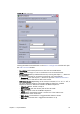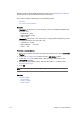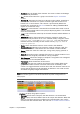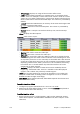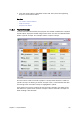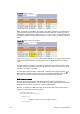User`s guide
174 Chapter 11: Playlist Window
Context menu for the columns:
• Cursors: Shows three options for setting, clearing and resetting the cursor.
• Reset Cursor: Sets the external cursor back to the point it was before a Set
Next was executed.
• Set Next: Sets the external cursor (yellow arrow) for a selected element. The
cursor indicates which element that will be taken next for example a “take
and advance” General Purpose Input (GPI) action is executed. There is also a
red arrow which indicates the current element that will be taken on-air.
• Clear Next: Clears the Set Next cursor. This option is only available when
clearing a cursor set with the Set Next option.
• Schedule Playlist: Activates the playlist. If for example Begin time has been set,
the playlist must be scheduled before the changes take effect.
• Stop Playlist: Stops a previously scheduled playlist.
• Find: Shows the Playlist Search area below the Playlist.
Typing the first letters of the name of a playlist element in the Find text box,
marks the closest element in the playlist (either above or below the current
element, depending on whether the Find Next or Find Previous button is clicked)
that corresponds to the letters in the text box. The Find Next button is selected by
default. Clicking the X button hides the Playlist Search area.
• Cut: Removes the current element from the playlist.
• Copy: Copies the current element in the playlist.
• Paste: Adds a copied element above the currently selected element in the
playlist.
• Insert Item
• Group: Adds a new group to the playlist, above the currently selected
element. To place an element into the group, press the CTRL key, and then
drag and drop the element onto the desired group. The action is indicated
by an angled arrow. Groups can also be organized as sub-groups.
• Edit Item: Displays the editable text elements in the item editor. Allows last
minute changes to text in graphics.
• Delete Item: Deletes the current Playlist element. It is only removed from the
playlist.
• Auto Preview: Automatically displays selected playlist elements using the
preview channel.
• Filters: Opens the Filter dialog box, where types of elements that should be
hidden in the playlist can be selected.
•View
• Visible Toolbars: Shows which toolbars that should be visible.