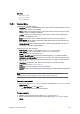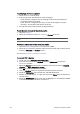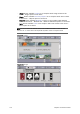User`s guide
Chapter 10: Resource Panel 159
10.5.1 Crop Tool
Figure 69: Crop image tool
The Crop Image tool is an efficient tool for basic cut and rotate editing. The crop
tool is also used in Viz Object Store (VOS); however, when used with single files
for “on the fly” copy and paste into a template, images are not saved to the Viz
Object Store database. Hence, if an image from the VOS file share is used it will
not affect an already saved image registered to the database.
All edited images are saved as Portable Network Graphics (PNG) images, and
saved with the same image and person information as the original image if that
exists. The new file is given a default prefix “
crop_paste_<random characters>
”.
Images with alpha values are NOT preserved.
Note: Images saved using the Crop Image tool are not saved and registered with the
Viz Object Store database.
• Save: Saves the image to the image directory set in the crop tool save path.
• Cancel: Resets editing and closes the Crop Image tool.
• Left 90: Rotates the image 90 degrees to the left.
• Right 90: Rotates the image 90 degrees to the right.
• Zoom: Zoom the editable version of the image to a size of; 500%, 200%, 150%,
100%, 75%, 50%, 25% and 10% of the original image size. In additon there is an
option to Fit the image to the available space. Zoom can also be performed by
using the mouse wheel. Zoom does not resize the saved image.
Note: Still store images can be played out as Fullscreen Stillstore Images; however,
this requires a still store scene.
To enable the crop tool
1. Start Viz Template Wizard.
2. Open a template with an image component.
3. Select the image component and set one or both of the following properties: