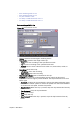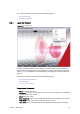User`s guide
132 Chapter 8: Main Menu
• Forward: Shuttles the clip forwards. Clicking the Forward button again,
increases the shuttle speed. To reduce the speed, click the Backward
button. To resume normal speed, click the Play button.
• Pause: Pause the clip.
Post rendering with Viz 3.x
Figure 50: Post rendering
The render devices for Viz 3.x are automatically setup and do not need any
configuration.
• Host name: Displays the render engine that is configured in the profile
configuration. To change the render engine, open the Profile Configuration.
• Plugin: Sets the renderer device. Options are defined by the installed codecs
on the render engine.
• Format: Sets the format of the clip. Available options are Full Frame, Fields
Top, Fields Bottom, Full Frame/Interlaced Top and Full Frame/Interlaced
Bottom.
• Codec: Sets the codec to be used.
• FPS: Sets the frames per second. Available options are 25, 30, 50, 60, 29.97
and 59.94.
• File/directory name: Sets the filename. A full or relative path can be added. If
no path is given, the file is stored in the Viz program folder on the rendering
machine.
• From: Sets the start time in seconds.
• To: Sets the end time in seconds.
• RGB: Sets the pixel format to RGB.
• RGBA: Sets the pixel format to RGBA which includes the alpha channel
(blending/transparency).
• Record button (circle): Starts the rendering process of the selected data
element. Clicking the Record button will run the recording process according
to the duration interval set using the From and To parameters. Controlling the
data element is possible during the recording.
• Stop button (square): Stops the rendering process before the configured stop
time.