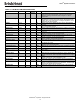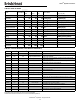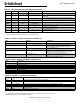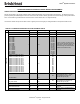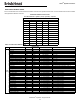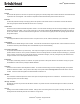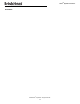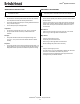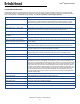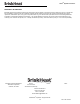Instruction Manual
© BriskHeat
®
Corporation. All rights reserved.
27
LYNX
TM
System Instructions
TROUBLESHOOTING GUIDE
Please read this guide prior to contacting BriskHeat with any issues with your system. This guide is designed to answer the most commonly asked
troubleshooting questions. If the below corrective actions do not work, you are unable to identify the problem, or otherwise need additional assistance,
please contact BriskHeat at: 1-800-848-7673 (U.S. / Canada), 1-614-294-3376 (worldwide), or bhtsales1@briskheat.com.
Issue Suggested Corrective Action
Module does not turn on Verify Module is properly attached to the Dock and that both Module clips have been fully seated.
Verify that power is connected to the Dock, and that all Docks in a String are properly connected.
Verify that the supply power is turned on and that the supply power fuses and breakers are intact.
Module LED is purple and Module does not
heat
Change Module control mode from “Disabled” to another mode.
Module displays “FFF” or “Sensor fault” Verify Module is properly attached to the Dock and that both Module clips have been fully seated.
Verify that the correct sensor type is properly connected if using a Stand-alone Dock.
Module displays “ddd” Verify Module is properly attached to the Dock and that both Module clips have been fully seated.
Module displays high temp with red LED on
initial startup
Verify Module is properly attached to the Dock and that both Module clips have been fully seated.
Module LED is blinking white Disable Locate Mode from the OI.
Module LED is blinking red but displays
temperature below the High Alarm setpoint
The Module exceeded the High Alarm setpoint during operation. Manually unlatch the High Alarm to
clear the blinking.
Module LED is solid red Ensure that the ambient temperature has not exceeded the listed temperature ratings.
Verify Module is properly attached to the Dock and that both Module clips have been fully seated.
Cannot remove Module from Dock Firmly depress top edge of both Module clips simultaneously, pull Module straight away from Dock.
Pry bottom of Module clips to assist with disengagement if required.
OI does not turn on Verify that the OI power supply is properly inserted in the back of the unit.
Verify that supply power is turned on and that the supply power fuses and breakers are intact.
OI screen is black Shutdown the OI. Unplug OI from power supply, wait 10 seconds, then plug in power supply back in.
OI screen is flickering Shutdown the OI. Unplug OI from power supply, wait 10 seconds, then plug in power supply back in.
OI does not detect some or any modules Verify all Modules and Strings are plugged in and have power. Utilize the “Debug Strings” option from
the Installation Setup flow to verify Module communications. To do this, select the String that is hav-
ing issues from the Debug String menu and press the “Scan” button. The OI will scan all valid Modbus
addresses for the selected string for communicating Modules. Once the scan has finished, the “Start
Debug” button can be pressed to have each Module light up white and display the Modbus address it
has taken. Use this feature to identify where there is a break in communication or enumeration. If any
errors are found, locate the erroneous Module(s) and verify Module is properly attached to the Dock
and that both Module clips have been fully seated. Additionally, verify that all Docks are properly
connected and that supply power is turned on. If the issue remains unresolved contact BriskHeat for
advanced troubleshooting.
Not receiving email alerts from OI Ensure OI is properly connected to a valid network and has the proper email credentials entered.
Forgot OI access PIN Contact BriskHeat with OI serial number for a master unlock PIN.
Module displays “d01” Sensor type is being auto detected. Should change momentarily.
Module displays “d02” Sensor type register value is Invalid (See Table 8)
Module displays “d03” Module is waiting for ADC + 0 Stabilize. Should change momentarily.
Module displays “d04” ABC is not responding. Check all connections. Variety module is properly attached to the….