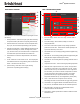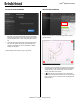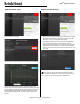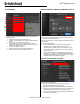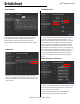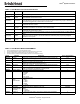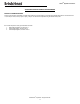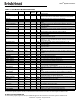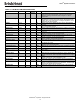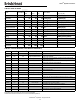Instruction Manual
© BriskHeat
®
Corporation. All rights reserved.
13
LYNX
TM
System Instructions
Select a Zone from the overview screen. Select History to view the data
acquired by that Zone’s Module.
The Zone history can also be accessed via the Alarm and Alert settings
Data is viewed graphically and includes: Temperature (Setpoint and
Actual), Duty Cycle, Current, and Alarm temperature (if viewing from Alarm
and Alert settings). Please note that the Operator Interface Panel will not
actively update the graphical data in real time. Clicking on the Lookup
History button will refresh the data, or a date range of the data can be
selected.
VIEW HISTORICAL DATA
1. Insert a USB Flash drive into the side port of the Operator Interface
Panel. The Panel will prompt the user with a confirmation that a USB
Device has been connected. Select “Eject” to disconnect the USB
Flash drive or “Okay” to proceed with the connection.
2. Export data by selecting a Zone then clicking on the Export Button.
Once a specific series of dates to export data from has been
selected, a file will be exported in a .CSV extension to the connected
USB Flash Drive. Use the checkboxes to export data from multiple
zones on a string at the same time. Each Zone will have its own .CSV
file for data.
A icon is present on the main Idle screen of the Operator Interface
Panel to indicate that a USB device is connected to the Panel. Press on
the icon to access the menu to safely eject the USB Flash Drive.
EXPORT HISTORICAL DATA