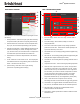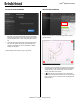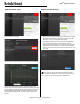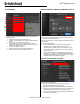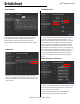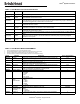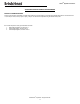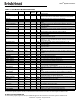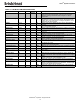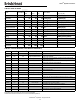Instruction Manual
© BriskHeat
®
Corporation. All rights reserved.
12
LYNX
TM
System Instructions
Select a Zone and select the “System Drawing” button to view the
uploaded drawing.
1. The drawing can be expanded or minimized by pinching to view
in greater detail. Use the right and left arrows to scroll between
multiple drawings. Press on the X button to close out of the
drawing viewer Mode when finished.
2. A icon is present on the overview screen of the Operator
Interface Panel to indicate that a USB device is connected to the
Panel. Press on the icon to access the menu to safely eject the
USB Flash Drive.
UPLOAD SYSTEM DRAWINGS
1. Insert a USB Flash drive into the side port of the Operator Inter-
face Panel. The Panel will prompt the user with a confirmation
that a USB Device has been connected, select “Eject” to discon-
nect the USB Flash drive or “Okay” to proceed with the connec-
tion.
2. Select the System Menu options then select the Facility Setup
tab. Select the System Drawing tab, pick the drawing in the
window to be uploaded, then select “Add Drawing”. Multiple
drawings can be added.
*System drawings must be saved in .png or .jpeg format.
VIEW SYSTEM DRAWINGS