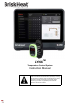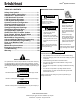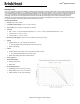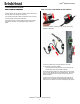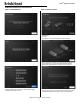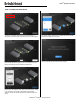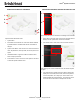Instruction Manual
© BriskHeat
®
Corporation. All rights reserved.
10
LYNX
TM
System Instructions
After Pressing the System Access Button, the following become available:
1. System Menu—Select this Option to bring up the Operator Interface
Settings. See the “System Menu” section for more details.
2. Line Selection Panel—Select a line to view each Zone in that line.
2.
1.
1.
OPERATOR INTERFACE OVERVIEW
Operator Interface Panel Main Screen
1. System Status
2. Zone Detail—More information on current Zone statuses. Modules
by default will start in “Disabled” Mode until the Control Mode is
changed.
3. System Access Button—Press on this icon to access line and Zone
views, edit parameters, view/export data, and access system menu
options.
4. USB Indicator Button—Appears if a USB is inserted into the OI.
Press to safely eject the USB.
5. 5.Power Button—Press on this icon to access options to shut down
or restart the Operator Interface Panel.
5.
3.
1.
VIEW AFTER PRESSING SYSTEM ACCESS BUTTON
4.
2.
After selecting a line on the Line Selection Panel, the interface expands
out again:
1. Zone Selection Panel—Displays Each Zone within a selected line.
Displays the current status, Zone number, Set Point Temperature,
Current Temperature, and % Duty Cycle. Select a zone to view
additional details and to edit parameters. The check boxes next to
each zone allow for the selection of multiple zones at a time.