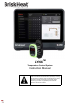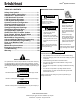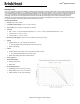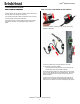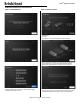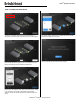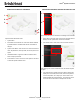LYNXTM Temperature Control System Instruction Manual Read and understand this manual before operating or servicing this temperature controller. Failure to understand how to safely operate this controller could result in an accident causing serious injury or death. Only qualified personnel should operate or service this controller.
LYNXTM System Instructions TABLE OF CONTENTS IMPORTANT SAFETY INSTRUCTIONS Safety Alert Symbol ........................................... 2 Important Safety Instructions ........................... 2 Introduction / Specifications ............................. 3 LYNX Hardware Overview.. ............................... 4 LYNX Connector Diagrams.. ............................. 5 LYNX System Setup Guide ................................ 6 Operator Interface Configuration......................
LYNXTM System Instructions INTRODUCTION Your Lynx® Temperature Control System supplies a complete network of temperature control by providing each system an Operator Interface Panel and PID Control Module to each heater. A Lynx® Module is a compact PID temperature controller with RTD, J-Type, or K-Type Thermocouple feedback. The Lynx® Operator Interface Panel acts as a Global Programming Master for 1—8 heater strings with up to 128 Lynx® Modules per string and 1024 heaters per OI.
LYNXTM System Instructions LYNX HARDWARE OVERVIEW 5. 4 5 1 6 2 1. 2 3. 4. 3 1. Up Button Used to move up through the Menu options and adjust parameters. 2. Down Button Used to move down through the Menu options and adjust parameters. 3. Function Button Multi-use button used to access menu options, select and enter new parameters, and save them. Refer to table 2 for module programming instructions. 4. Display Displays the current temperature, menu options, and parameters. 5.
LYNXTM System Instructions LYNX MODULE POWER INPUT CONNECTOR DIAGRAM FOUND ON ALL LYNX JACKETS, STAND-ALONE DOCKING STATIONS (P/N: LYNX-DOC1-XX), AND EXTENSION CABLES. TOP 1. 1. 2. Contact: 350705-1 2. 4. PIN: L1 3. 5. 6. 4. NOT USED 8. 3. 5. PIN: DIGITAL GROUND PIN: L2 Contact: 350705-1 Contact: 350669-1 6. NOT USED Contact: 350706-1 7. PIN: RS-485A 8. Contact: 350706-1 7. PIN: EARTH GROUND PIN: RS-485B Contact: 350706-1 9. PIN: ENUMERATION Contact: 350706-1 9.
LYNXTM System Instructions LYNX SYSTEM SETUP GUIDE STEP 2: ATTACH LYNX MODULES AND CABLES STEP 1: INSTALL HEATERS Install the heaters onto the parts to be heated. Ensure that the heaters make good contact across their entire area. If not included in the heater, attach a temperature sensor to the part as recommended by the heater manufacturer. If using stand-alone Lynx docking station assembly, ensure heater plug matches receptacle. Wire appropriate plug on heater if required.
LYNXTM System Instructions STEP 3: MOUNT OPERATOR INTERFACE STEP 4: CONNECT OPERATOR INTERFACE Keyhole Hangar VESA Mount Connect the first Dock of each string to the Operator Interface Panel via the communication connector on the power harness. Any of the available input ports (1 - 8) may be used. Ensure all wiring connectors are fully and properly engaged. Mounting Options: VESA / FDMI Mount 75 x 75mm on center spacing. M6 x 10mm Inserts Provided.
LYNXTM System Instructions OPERATOR INTERFACE CONFIGURATION STEP 1: SYSTEM SETUP STEP 2: FACILITY SETUP Configure network connectivity settings. Select the facility map that best resembles the layout of your facility: -Multiple Floors -Sub Floor -Tile indication if no map representation is needed or desired Set a PIN to restrict access to the unit, if desired. Assign names for each section of your facility by selecting the pen icon next to each text box. A text box will appear enabling text editing.
LYNXTM System Instructions STEP 3: STRING AND ZONE SETUP Select the number and position of lines that most closely represents your facility. A minimum number of lines equal to the number of physical communication Strings connected to the OI must be assigned. The “Address Range” button lets you customize the number and order of Zones from a String are on each line. Setup is complete after all Zones have been assigned. Each String can be split into multiple lines if desired.
LYNXTM System Instructions VIEW AFTER PRESSING SYSTEM ACCESS BUTTON OPERATOR INTERFACE OVERVIEW 1. 1. 2. 2. 3. 4. 5. After Pressing the System Access Button, the following become available: Operator Interface Panel Main Screen 1. System Menu—Select this Option to bring up the Operator Interface Settings. See the “System Menu” section for more details. 1. System Status 2. Zone Detail—More information on current Zone statuses. Modules 2.
LYNXTM System Instructions EDIT PARAMETERS SCREEN ZONE DETAIL SCREEN 3. 1. 1. 2. 3. 4. 5. 6. 7. 4. 5. 2. 6. 8. 9. 12. 10. After selecting one or more Zones, the interface expand again to reveal the following: 1. 1. 2. 3. system menu before they can be used. Type, Firmware version, Part and serial numbers. If multiple Zones 4. are selected then only the first selected Zone will be shown. Edit Parameters—Select this to edit parameters for the selected 5.
LYNXTM System Instructions VIEW SYSTEM DRAWINGS UPLOAD SYSTEM DRAWINGS 1. Insert a USB Flash drive into the side port of the Operator Interface Panel. The Panel will prompt the user with a confirmation that a USB Device has been connected, select “Eject” to disconnect the USB Flash drive or “Okay” to proceed with the connection. 2. Select the System Menu options then select the Facility Setup tab. Select the System Drawing tab, pick the drawing in the window to be uploaded, then select “Add Drawing”.
LYNXTM System Instructions EXPORT HISTORICAL DATA VIEW HISTORICAL DATA Select a Zone from the overview screen. Select History to view the data acquired by that Zone’s Module. 1. Insert a USB Flash drive into the side port of the Operator Interface Panel. The Panel will prompt the user with a confirmation that a USB Device has been connected. Select “Eject” to disconnect the USB Flash drive or “Okay” to proceed with the connection. 2. Export data by selecting a Zone then clicking on the Export Button.
LYNXTM System Instructions GLOBAL ZONE EDIT & MODULE FIRMWARE UPDATE SYSTEM MENU 1. 2. 3. 4. 5. 6. 7. After Pressing the System Access button on the Operator Interface Overview screen, the System Menu is brought up and contains the following options: 1. Global Edit—See “Global Zone Edit” section 2. Operator Interface Settings—See “Operator Interface Settings” section 3. Zone Presets—See “Zone Presets” section 4.
LYNXTM System Instructions ZONE PRESETS ALARM SETTINGS Zone Presets allow you to create custom parameter profiles that can The Alarm Settings Tab allows you to set which groups activate the be quickly assigned to a Zone during Edit Parameters. Each Preset dry contact relays. The Alarm Delay will cause the system to wait a profile will auto-fill the fields in Edit Parameters with the selected set period of time before activating the dry contact alarm. If the profile’s parameters.
LYNXTM System Instructions TABLE 1: LYNX MODULE LED COLOR INDICATIONS Color / Action Meaning Explanation White (blinking) Locate - find me Activated by selecting the Locate button on the Operator Interface.
LYNXTM System Instructions ADVANCED MODULE MODBUS PROGRAMMING MODULE COMMUNICATIONS Remote communication to the Module is possible using Modbus-RTU communications over RS-485 serial. Default parameters for communication are 115,200 bits per second, 8 bits per byte, no parity, 2 stop bit. The baud Rate is adjustable using the Module Menu system. The controller responds to three types of Modbus commands. 1. 2. 3.
LYNXTM System Instructions TABLE 3: LYNX MODULE MODBUS REGISTERS Name Address Default Factory Default R/ W Description Unused 0 Modbus watchdog 2 10 Y RW Number of seconds for the Modbus watchdog timer (if enabled). When this time expires without a valid Modbus command, the device restarts.
LYNXTM System Instructions TABLE 4: LYNX MODULE MODBUS REGISTERS Name Address Default R/W Description 0 Factory Default Y Temperature offset 45 RW 1000 Y RW Used to calibrate measured temperature by adding or subtracting a value to the measured temperature. Units are in 0.001 degrees C. Divide by 1000 to get actual offset value in degrees C. This is a signed value. Used to calibrate measured temperature by multiplying measured temperature by a scaling factor.
LYNXTM System Instructions TABLE 5: DISPLAY MODE Address - Address - Address Color Name Red Green Blue Default (R)(G)(B) Mode Precedence Good 1 64 65 66 Green (0) (65534) (0) Low Alarm 3 67 68 69 Blinking Cyan (0) (65535) (0) Caution 4 70 71 72 Blinking Yellow (65535) (65535) (0) High Alarm 6 73 74 75 Blinking Red (65535) (1) (0) Sensor Fault 7 76 77 78 Blinking Magenta (65535) (1) (65535) Module Overheat 8 79 80 81 Red (65535) (0) (0) Find Me 9 82 83 84 Blinkin
LYNXTM System Instructions TABLE 7: STATUS2 REGISTER (LYNX MODULE REGISTER 8) Value Latchable1 Default Latch2 Meaning 0x0001 Yes No Next Module 0x0002 Yes Yes Address Changed 0x0004 Yes No Temperature stability 0x0008 Yes No Duty Cycle Stability 0x0010 Yes No Heater Break 0x0020 Yes No High Temperature Alarm Idle 0x0040 Yes No Low Temperature Alarm Idle Others Yes No Reserved Explanation The presence of a next Module is detected.
LYNXTM System Instructions ADVANCED OPERATOR INTERFACE PANEL MODBUS PROGRAMMING OPERATOR INTERFACE PANEL COMMUNICATIONS Remote communication to the Operator Interface Panel is possible using Modbus TCP/IP communications via IEEE 802.3. The default access port is port 502 specifically for Modbus/Register commands. Please refer to the network IP address generated in the network settings of the Operator Interface Panel.
LYNXTM System Instructions ZONE LEVEL MODBUS TABLE Zone Level Information can be communicated for each Module connected to the Operator Interface Panel. The formula below must be used to calculate the Register Base Address for each Zone.
LYNXTM System Instructions GLOSSARY Autotune The controller will operate in On-Off mode for a period of time (typically 10-20 minutes) during which it will learn the behavior of the attached heater to optimize its PID control algorithm. After Autotune is completed the module will automatically switch into PID control mode. Baud Rate The baud rate (measured in bits per second (bps)) refers to the speed the control modules will use to communicate on the RS-485 serial bus.
LYNXTM System Instructions GLOSSARY © BriskHeat® Corporation. All rights reserved.
LYNXTM System Instructions MAINTENANCE INSTRUCTIONS EMERGENCY PROCEDURES Anyone who reads and understands these instructions is qualified to maintain this heater. Read and understand these procedures prior to using this heater. Disconnect power to the heater in the event of an emergency. Maintenance: Electric Shock: • All maintenance should be performed after the heater has cooled to room temperature and with the electricity disconnected.
LYNXTM System Instructions TROUBLESHOOTING GUIDE Please read this guide prior to contacting BriskHeat with any issues with your system. This guide is designed to answer the most commonly asked troubleshooting questions. If the below corrective actions do not work, you are unable to identify the problem, or otherwise need additional assistance, please contact BriskHeat at: 1-800-848-7673 (U.S. / Canada), 1-614-294-3376 (worldwide), or bhtsales1@briskheat.com.
LYNXTM System Instructions WARRANTY INFORMATION BriskHeat warrants to the original purchaser of this product for the period of eighteen (18) months from date of shipment or twelve (12) months from date of installation, whichever comes first.