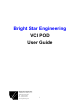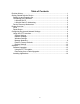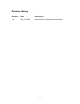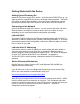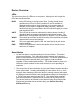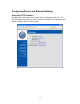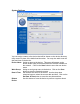User's Manual Part 1
3
Device Overview
LEDs
The device has three (3) LEDs on an end panel. Moving from left to right the
LEDs are described below.
BUSY
Busy LED will be on during system boot. During normal device
operation this LED is not used, remains off, and is available to
applications that wish to show the device is processing data, for
example vehicle traffic or application data crunching. When the
device boots into Recovery Mode, this LED will blink rapidly in unison
with the WLAN LED.
SAFE
This LED will be turned on whenever the device enters a mode of
operation where a known good network configuration is used. The
default SAFE configuration uses DHCP to acquire a TCP/IP address.
WLAN
This led will be on when the WLAN is being used and blink to indicate
network traffic across the interface.
REC
This is an application specific LED, not used directly by the device
system software,
PWR
Power LED indicates the device has power from a vehicle source
and/or an DC adapter
Reset Button
• On the front panel is a small opening for the reset button. This button
serves two purposes. First, the button can be pressed when applying
power to force the device into Recovery Mode. The device will boot into a
limited configuration that will allow you to apply a product software
upgrade via the provided web interface. This mode should be used to re-
install the system software in the event the device is not operating as
expected.
• The second use of the reset button is to put the Ethernet network interface
into a default state. Pressing and holding the reset button for 5 or more
seconds, then releasing it when the device is running normally will restart
the Ethernet network interface with configuration settings for connecting to
a TCP/IP local area network using DHCP. The subnet mask, gateway,
and DNS information is expected to be provided via the DHCP server.
The device can then be located on the network using dFind, Bright Star
Engineering provided device location utility (see Device Discovery
Mechanism above).