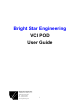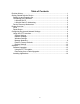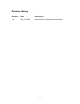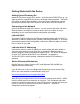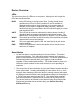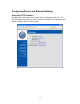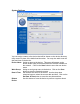User's Manual Part 1
2
Getting Started with the Device
Setting Up and Powering On
Attach the DC power supply to the device. Verify the green PWR LED is on. As
soon as power is supplied to the device it will begin a boot sequence. The BUSY
LED will be on during the boot phase. Once the device is booted into normal
operational mode the PWR LED will be on and all other LEDs will remain off.
Connecting to the Network
Connect an Ethernet cable to the device. You can connect the other end of the
Ethernet cable to a computer or network device such as a switch or router
depending on your local area network configuration (see below).
LAN with DHCP
The default TCP/IP settings for the Ethernet network interface will use DHCP to
obtain an IP Address, subnet mask, gateway, and DNS information. If your local
area network supports this configuration, connect the Ethernet cable to a switch,
hub, or router on your LAN.
LAN with Static IP Addressing
If the device requires a static IP Address to communicate with other nodes on
your local area network you will first have to connect the Ethernet cable to
another computer running software that supports ZCIP. The device is equipped
to use a ZCIP address when DHCP is not available. An address of
169.254.253.252 is used if possible; otherwise a random ZCIP address is
assigned.
Device Discovery Mechanism
Both the Service Location Protocol (SLP) and Multicast DNS (mDNS) are
supported for device discovery.
If you do not have a copy of the Bright Star Engineering device locator utility,
dFind, use a web browser to download the utility from:
http://www.brightstareng.com/support/dfind.html.
Start dFind on a computer connected to the same network as the device. dFind
uses the mDNS protocol to advertise as a service. The IP Address and serial
number for the device will be shown on the dFind screen. Double click with your
mouse on the line for the device you wish to connect to. The device
configuration web site will appear.