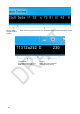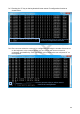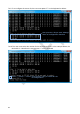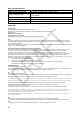Installation & Operating Guide
35
7.6.11 Now reset the radar (power cycle).
7.6.12 The user may check for correct ID change by monitor live CAN data from the sensor
Pressing the “r” key on the keyboard will start monitoring.
7.6.13 The Backsense Configuration Tool must be closed in order to return to the Backsense
CAN Radar Test Tool.
7.7
Application Errors
7.7.1 If receives the below error message when trying to run the Backsense Test Tool, this is
because the Softing interface either isn’t connected to the PC or is not correctly
configured (e.g. drivers not installed etc):
Error message is: 'canchd.dll was not found'
7.8
System Errors
In the event of system error, loss of CAN data from one or more sensors may occur. The user
should verify conditions below before suspecting a faulty sensor
• Sensor or extension cable not connected.
Action: Check all connectors are plugged together fully.
• No data connection between sensor and host.
Action: Check for damage on connectors and cables.
• No power connection to sensor.
Action: Check for damage on connectors and cable.
• CAN communication error with sensor.
Cable is routed or system is installed too close to an electric noise source in vehicle.
Action: Try to relocate affected part of the system.