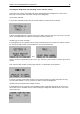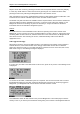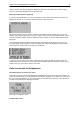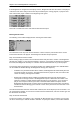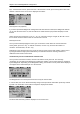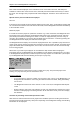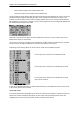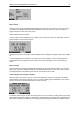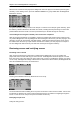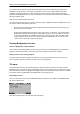User Manual
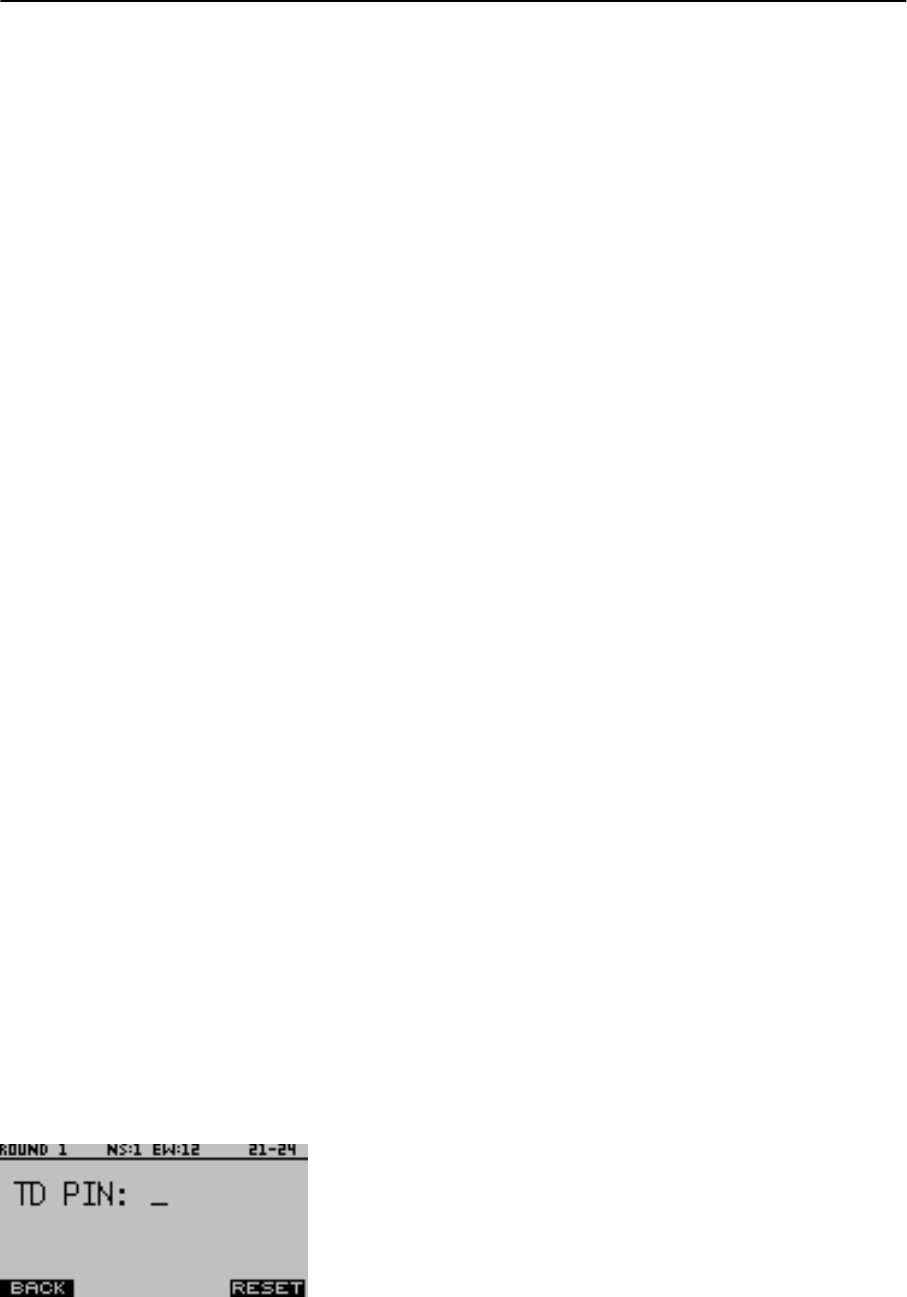
Chapter 5: Use of the Bridgemate® II scoring devices 44
If you have made an input error while the board result has not been confirmed yet by East, press
CANCEL to rectify the error. In principle, it is possible to return to the board number input row by
repeatedly pressing this button. It is also possible for East to reject the entered data by pressing
CANCEL. The Bridgemate will now return to the input screen, and the entered data can be deleted by
pressing CANCEL again.
After East has confirmed the board result
Once East has confirmed the score and the message “Entry completed” has been displayed, the score
can only be edited in the following two ways:
• By the tournament director through the special tournament director’s menu (TD-menu). See
the section “TD-menu” below.
• By the players themselves through the score recap screen. To allow this, it is required that in
Bridgemate settings in BCS the option “Allow players to erase scores” is enabled. The score
recap screen will show the CORREC function key. Press this function key, and when asked
for the board number to correct, enter the board number followed by OK. The result is now
erased and can be entered again by the players.
Posting Bridgemate II scores
Scores to Bridgemate Control Software
Scores entered on the Bridgemates are first saved on the server. The Bridgemate Control Software
program continuously reads the scores from the server and stores these in the result file.
Posting scores in the scoring program
Once the scores have been saved in the result file, your scoring program can post the scores. For
more information, please consult the manual of your scoring program.
TD menu
Tournament directors have far-reaching powers to verify and edit the entered scores and to award
adjusted scores. A special TD menu is available for this purpose. This menu is accessed with a 4 digit
PIN code which must be set in Bridgemate settings in BCS. The default PIN code is 0000. It is advised
that the PIN code is modified before the Bridgemates are brought into use.
Activating the menu
To access the TD menu, press the TDMENU function key whenever it is visible. The Bridgemate will
ask for the TD PIN code.
Enter the 4 digit PIN code. The TD-menu will now appear.