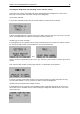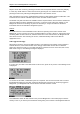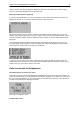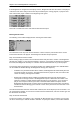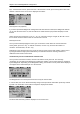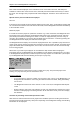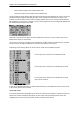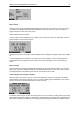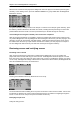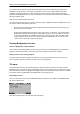User Manual
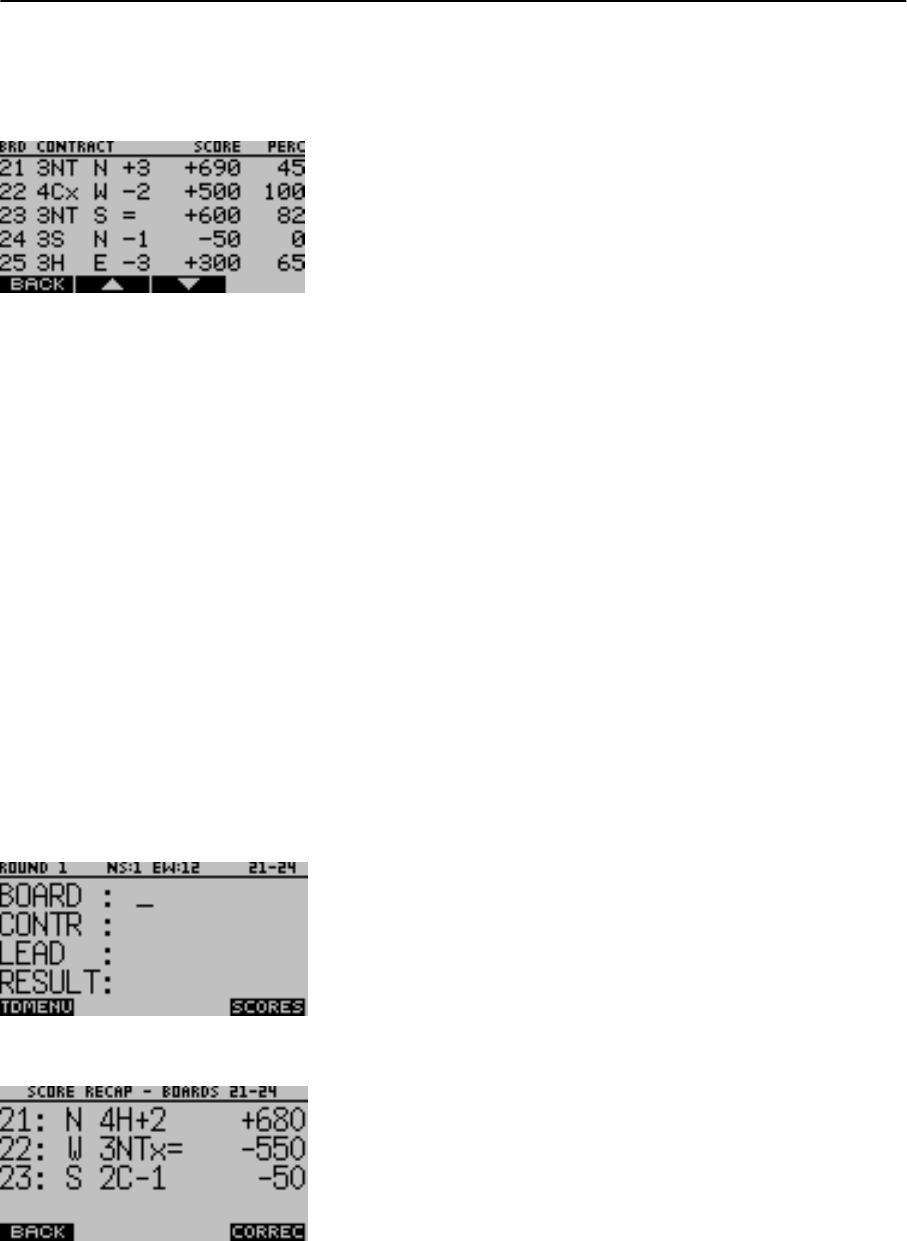
Chapter 5: Use of the Bridgemate® II scoring devices 43
When the last round has been played, the Bridgemate offers the players to view their personal game
summary. In the ranking screen, press the GAME SUMMARY key (only visible when the Bridgemate
finished the session).
The game summary is initially shown for the NS pair. To switch over to EW pair game summary, press
the E/W key. Results obtained on all boards are shown, including the final percentage or total match
points awarded for these results. Use the up and down keys to browse through the summary.
View ranking and end of game summary after session has completed
After the session has finished, it is possible to retrieve the ranking and personal game summary from
any random Bridgemate. Take any Bridgemate which belonged to the section you were playing in, and
activate it on using its section letter and table number. It will show the End of Session screen. Press
the RANK button and enter your pair number and direction in which you have played, for example 4
NS. The Bridgemate will now show your final rank and the personal game summary.
Reviewing scores and rectifying scores
Reviewing scores entered
After a board result has been entered and confirmed in the Bridgemate, it may very well be that
players still want to review what they just have entered. The Bridgemate allows the players to review
their own scores at any time during the round and at end of round. To facilitate this function, the option
“Score recap” in Bridgemate settings in BCS must be enabled first. When enabled, the Bridgemate will
show the SCORES function key as shown below.
Pressing the SCORES function key will show the score recap.
The entered board results including the score points are shown in order of board number. If more than
four boards are played in the round, up and down function keys are visible for navigating through the
results. To exit the score recap screen press the BACK function key.
Rectifying an input error
During the entry process