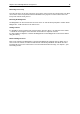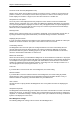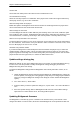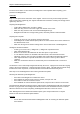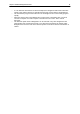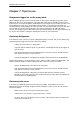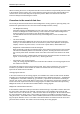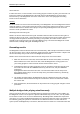User Manual
Chapter 6: Additional Bridgemate functions 47
Format of results overview (Bridgemate II tab)
Results can be shown in three different formats: 4 results per screen, 6 result per screen with score
points in 2 columns, or 6 results per screen with score points in 1 column. The 4 results per screen
format displays the results in a large font, the other two formats use a smaller font.
Perspective of score points
The score points can be displayed from the perspective of the declarer or from the North/South
direction of play. In the latter case, score points are obtained by displaying East-West as an opposite
score (4H+1 by East-West is displayed as -450 of -650). This applies to the score points displayed in
the verification screen for East and the score recap. The overview of previous board results always
shows the scores as North/South scores.
Entering results
Results can be entered in three ways: as overtricks / downtricks, as the total number of tricks won, or
by using the American style (tricks made/down). The default setting is overtricks / downtricks.
Displaying the pair number
If you do not wish to display the pair numbers in the round-information screen, disable the “Show pair
numbers at round info” function. This option can be used for team-of-four events.
Transmitting contracts
The Bridgemate offers users the option of feeding information to the server immediately after the
contract and/or lead card have been entered. This could for example be displayed on vuegraph
presentations while the game is still being played. If you wish to feed this information to the server,
check the “Intermediate transmission of contract” box.
Board order verification
Check the relevant box if you would like the Bridgemate to check whether the boards are to be played
in the logical order. An error message will appear on the Bridgemate if the entered board number does
not correspond to the logical order. The logical order starts with the first board of the round and the
numbers of subsequent boards should be entered in ascending order. For example, if boards 1 to 4
are to be played in round A, the logical order is 1, 2, 3, 4.
Lead card
If you would like to enter the lead card on the Bridgemate, check this setting.
Member numbers
If you would like to enter the member numbers on the Bridgemate, check this setting. By default,
players have the option of leaving the entry blank when entering the member number. If entry of
member numbers is compulsory, check the “Blank entry not allowed” box.
View contract
Use this function to specify whether the Bridgemate uses card symbols or letters for displaying the
contracts.
Autopower-off periods
The Bridgemate will automatically go into autopower-off mode if it remains idle for a while. The default
setting is 20 seconds. To change this setting, enter a value between 5 and 60 seconds in “Autopower-
off period”. In “Verification message”, enter the length of time you would like the message “Verification
by East” to be displayed on the screen.
More Bridgemate settings
The following Bridgemate settings can be found on the tab Bridgemate II.