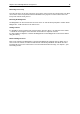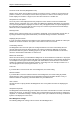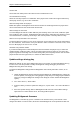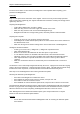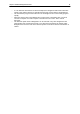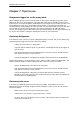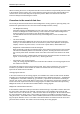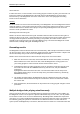User Manual
Chapter 6: Additional Bridgemate functions 46
Chapter 6: Additional Bridgemate functions
Bridgemate Control Software has a number of functions specifically designed for the Bridgemate II
scoring devices.
Bridgemate settings
Bridgemate settings can be changed via the menu Tools à Options à Bridgemate tab and
Bridgemate II tab.
Settings specified by Bridgemate Control Software or scoring program
Bridgemate settings can be specified either by the scoring program or by BCS. If you want your
scoring program to control Bridgemate settings, choose “Use Bridgemate settings specified by Scoring
program”. Consult the manual of your scoring program for more information on how to set Bridgemate
settings through the scoring program. Select “Use Bridgemate settings specified by Bridgemate
Control Software” when you want to manually set the Bridgemate settings.
Settings
Displaying previous results overview and percentage
To enable the Bridgemate to display an overview of previous board results, check the “Show previous
results” option. If you would also like to display your own score in this overview, check the “Show own
result” option. Your own score is indicated by a à (when showing six scores per screen) or by bold
characters (when showing four scores per screen). Limit the number of scores to be displayed by
entering a maximum number. To remove the limitation, set the maximum to unlimited.
To display the board result percentage achieved so far, check the “Show percentage of own result”
box.
When multiple sections are calculated as one, you should check the option “Group sections for
results”. The percentage will be calculated across the field, and the results on all boards with the same
number are shown in the overview of previous results. Especially in this case, it is recommended to
set a maximum number of scores you want the Bridgemate to show. Without doing so, the players will
use up a greater amount of time watching the results at large sessions.