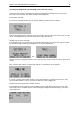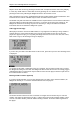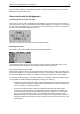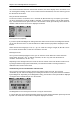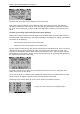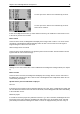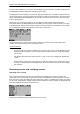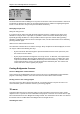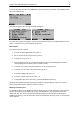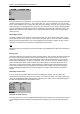User Manual
Chapter 5: Use of the Bridgemate® II scoring devices 41
contract in the CONTR row. The screen will now display the text ”NO PLAY”. Confirm by pressing OK.
The Bridgemate will now display the verification screen again.
The Bridgemate will not display an overview for unplayed boards. As it is possible to play the board in
a later round, players must be prevented from seeing the results of previous boards. The board can be
played afterwards without the Bridgemate; in that case, the relevant score must be entered manually
in the scoring program.
When rules in your club say that players are not allowed to skip a board without notifying the
tournament director, the Bridgemate has the possibility to let the players confirm their entry of no play.
In the Bridgemate settings in BCS, enable the option “No Play requires TD confirmation” (see chapter
6). The Bridgemate will show the following screen upon no play entry.
The tournament director enters his PIN code to confirm the no play. This prevents players from
entering a no play when they are not authorized to do so.
General comments:
• It is not necessary to enter the number of score points (+420, -50 etc.) in the Bridgemate. The
Bridgemate will calculate the score using the entered contract and result, taking vulnerability
into account.
• The Bridgemate monitors the active rounds. In case of a sit-out, the Bridgemate will skip this
round.
• Before starting a new round, verify whether you and your opponents are seated in the correct
direction to avoid playing in the wrong direction. At the start of the round, press OK to display
the directions.
Reviewing scores and rectifying scores
Reviewing scores entered
After a board result has been entered and confirmed in the Bridgemate, it may very well be that
players still want to review what they just have entered. The Bridgemate allows the players to review
their own scores at any time during the round and at end of round. To facilitate this function, the option
“Score recap” in Bridgemate settings in BCS must be enabled first. When enabled, the Bridgemate will
show the SCORES function key as shown below.
Pressing the SCORES function key will show the score recap.