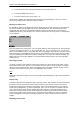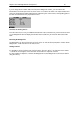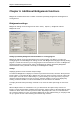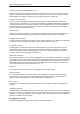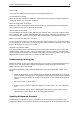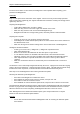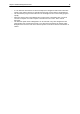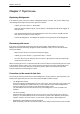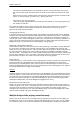User Manual
Chapter 6: Additional Bridgemate functions 49
TD PIN code
Set the PIN code which protects the TD-menu from unauthorized access.
TD confirmation for No Play
Check the “No Play requires TD confirmation” box if players must call the TD for approval when they
did not play a board, e.g. due to time constraints.
Show remaining boards to be played
Enable this option if the Bridgemate must show the number of remaining boards to be played in the
current round after East has confirmed the board result.
Show seatings for next round
To let the Bridgemate indicate to which table the pairs should go in the next round, enable the option
“Next seatings at end of round”. The Bridgemate will tell the pairs to which table they should go and to
sit in which direction, or that they should stay in their current position or that they will have a bye.
Show score recap and allow score corrections
To allow the players to retrieve a score recap of their own scores entered in the current round without
the TD’s assistance, check this box. If they are allowed to make corrections to their own scores, check
the box “Allow players to erase scores” as well.
Automatic entry of board number
If you want the Bridgemate to automatically fill in the board number and players only to confirm the
number with OK, enable this option. This is convenient when boards are always or most of the time
played in logical and ascending order. If board sharing takes place frequently and the order of boards
played deviates from the logical order, it is advised to disable this function.
Update settings during play
Bridgemate settings are sent to the Bridgemates when a new session is started and Bridgemates log
in to the server. It is also possible to modify the Bridgemate settings during play and have the
Bridgemates using these new settings.
To update the Bridgemate settings while the Bridgemates have already started the session, do as
follows:
1. Update the Bridgemate settings either through the Bridgemate and Bridgemate II settings tab
in menu Options, or through your scoring program (verify with your scoring program whether it
relays any changes in Bridgemate settings made during the session towards the Bridgemate
system)
2. Go to menu Server à Show Tables.
3. Select the tables you wish to update the settings for, or press CTRL + A to select all tables at
once.
4. Press the “Update settings” button. All Bridgemates will now receive the modified settings.
Upon their next contact with the server, the settings will be updated.
Updating Bridgemate firmware
The Bridgemate is controlled by a piece of software in the internal memory. This software can be
changed from BCS. In concrete terms, this means that the Bridgemate can be updated and that new