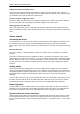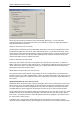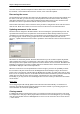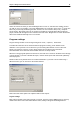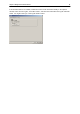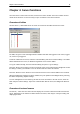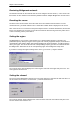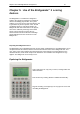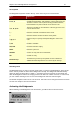User Manual
Chapter 3: Bridgemate II Control software 28
Select the sections of which you want the Bridgemates to move on, and select the number of round
you wish to close. For example, if you want all Bridgemates of section B to move on the 4
th
round, then
select only section B by deselecting the other sections, set close rounds 1 till 3 (not 4!), and press
“Close rounds”. All missing scores up to round 3 for all tables of section B will be filled up with Not
played, and this will also appear in the result list and result matrix. Bridgemates of section B which are
still in round 3 will automatically move on to round 4.
Program settings
Program settings of BCS can be changed using menu Tools à Options à tab General.
To disable the automatic server detection while the program is running, check Disable server
detection. You may decide to do so whenever you are running BCS without a server connected.
During your sessions, however, you are always advised to leave this function unchecked.
Note that disable server detection will not disable detection at startup of BCS.
When the scoring program updates the movement, the result of it is shown on the BCS screen through
a report window. If you want to disable this report, uncheck Show report when movement updated by
external program.
Results in BCS are by default shown as overtricks/downtricks. If you want to show results using a
different method, you can select here the desired method.
Mode and result matrix options are explained earlier in this chapter.
Log file settings
BCS tracks important events and logs them in a log file. This log is named “BMProLog.log” and is by
default stored in the same folder where BCS is stored, usually C:\Program files\Bridgemate Pro.