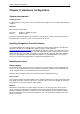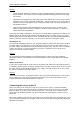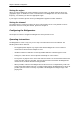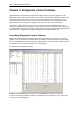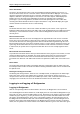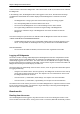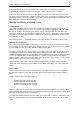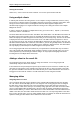User Manual
Chapter 2: Hardware configuration 16
Warning
• Always install the batteries as indicated. Incorrectly installed batteries could damage the server
and the batteries. The batteries may start leaking, potentially damaging the server and voiding
the warranty.
• With batteries installed (but also when powered by power adapter) the server is always actively
waiting to receive a radio signal from a Bridgemate – even if the client PC is not running BCS. If
a battery is not removed, and the server is running on batteries only, the battery set will drain in
aproximately 50 hours.
• When removing batteries from the Bridgemate II scoring device or server, do not use your
fingers or finger nails to remove the batteries. Instead use a blunt object like a screwdriver or
pen to safely remove the batteries.
If both the power adapter and batteries are used, the server will obtain its power from the adapter. The
batteries will only be activated if the adapter is not supplying power (e.g. during a power cut). Power
will immediately transfer to the batteries and no data will be lost. We recommend installing batteries as
a back-up while the server is in operation. This will ensure no data is lost during the session.
Switching on / off
The server will automatically switch on once the power adapter is connected or the batteries are fitted.
To switch off the server, both power sources will need to be removed. It is recommended to remove
the power adapter and batteries after you have finished using the server. Only one of the four batteries
needs to be removed. To remove the batteries, please use a screwdriver or pen. Please do not
attempt to remove them with your fingers.
Warning
Do not reinstall the removed batteries in the opposite direction. Instead, store them separately.
Reinstalling batteries in the opposite direction will damage the server and the batteries and void the
warranty.
Battery on/off switch
If your server is equiped with an on/off switch for the batteries (all models from June 2008 and later), it
is sufficient to put the switch in off-position (indicated with O) in order to switch off the server. Note that
this switch will only enable/disable the battery power supply, and it will not switch off the server when
the server is connected to the power adapter.
Warning
At the start of your session, verify that the switch is put in on-position (indicated with I). In the event of
a loss of power, the server will automatically revert to battery power and no data will be lost. This
requires that batteries with sufficient power are inserted.
Connecting the server to the PC
Connect the server to the serial port of your PC. If your PC does not have a serial port available,
please use the USB-to-serial converter which is supplied with the server and connect it to the USB
port. This allows you to add an extra serial port to your PC. It comes with a set of software drivers
which need to be installed seperately. See the documentation included with the converter for more
information.
When using a USB-to-serial converter, please ensure the serial port has a port number between 1 and
20. If the assigned COM port is 21 or higher, it will need to be corrected manually in Device Settings of
Windows Control Panel.