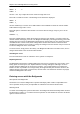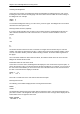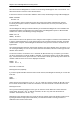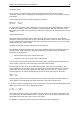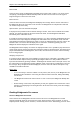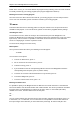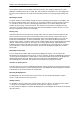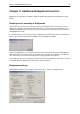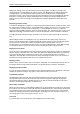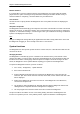User Manual
Chapter 6: Additional Bridgemate functions 44
Member numbers
If you would like to enter the member numbers on the Bridgemate, check this setting. By default,
players have the option of leaving the entry blank when entering the member number. If entry of
member numbers is compulsory, check the “Blank entry not allowed” box.
View contract
Use this function to specify whether the Bridgemate uses card symbols or letters for displaying the
contracts.
Autopower-off periods
The Bridgemate will automatically go into autopower-off mode if it remains idle for a while. The default
setting is 20 seconds. To change this setting, enter a value between 5 and 60 seconds in “Autopower-
off period”. In “Verification message”, enter the length of time you would like the message “Verification
by East” to be displayed on the screen.
Note
Changes to Bridgemate settings will only be applied when the table is newly added to the server and
the Bridgemate is logging in. This is usually at the start of a new session.
System functions
The Bridgemate has two separate system functions. In both cases, the communication cable must be
connected to the PC.
Changing Firmware
The Bridgemate is controlled by a piece of software in the internal memory. This software can be
changed from BPC. In concrete terms, this means that the Bridgemate can be updated and that new
functions can be added. The language selection option for example can also be changed. In other
words, the Bridgemate can be updated without requiring you to purchase new Bridgemates.
To update the Bridgemate firmware, proceed as follows:
1. Go to Tools à Bridgemate à Update firmware.
2. Press Choose firmware file.
3. Select a Bridgemate firmware file to be loaded into the Bridgemate. These files have the
extension ‘.bpf’. Once the file has been selected, the location, version number and date of the
file are displayed.
4. Switch on the Bridgemate and connect it to the PC. If the Bridgemate is not switched on,
connect it first and press OK.
5. The program is written in Bridgemate. Wait with disconnecting the Bridgemate until the text
"Writing firmware completed. Disconnect Bridgemate" is displayed.
6. The new program has now been loaded. Press OK to activate the Bridgemate.
The process will be cancelled if an error occurs during loading. Disconnect the Bridgemate and
reconnect to repeat the process. If the problem persists, replace the batteries of the Bridgemate.