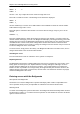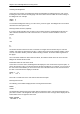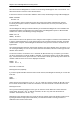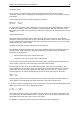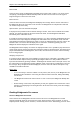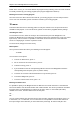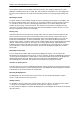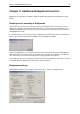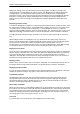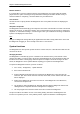User Manual
Chapter 6: Additional Bridgemate functions 43
Bridgemate settings can be specified either by the scoring program or by BPC. If you want your
scoring program to control Bridgemate settings, choose “Use Bridgemate Pro settings specified by
Scoring program”. The settings information is included in the result file by the scoring program.
Consult the manual of your scoring program for more information on how to set Bridgemate settings
through the scoring program. Select “Use Bridgemate Pro settings specified by Bridgemate Pro
Control” when you want to manually set the Bridgemate settings regardless the information in the
result file.
Displaying previous results
To enable the Bridgemate to display an overview of previous board results of a particular game, check
the “Show previous results” option. If you would also like to display your own score, check the “Show
own result” option. Your own score is indicated by a * on the Bridgemate screen. To enable the
players to display multiple overviews, check the “Repeat results” box. Limit the number of scores to be
displayed by entering a maximum number. To remove the limitation, set the maximum to unlimited.
To display the board result percentage achieved so far, check the “Show percentage of own result”
box.
When multiple sections are calculated as one, you should check the option “Group sections for
results”. The percentage will be calculated through all sections, and the results on all boards with the
same number are shown in the overview of previous results. Especially in this case, it is
recommended to set a maximum number of scores you want the Bridgemate to show. Without doing
so, the players will use up a greater amount of time watching the results at large sessions.
Displaying score points
The score points can be displayed from the perspective of the player declarer or from the North/South
direction of play. In the latter case, score points are obtained by displaying East-West as an opposite
score (4H+1 by East-West is displayed as -450 of -650). This applies both to the score points
displayed in the verification screen for East and to the percentage overview screen. The overview of
previous board results always shows the scores as North/South scores.
Entering results
Results can be entered in three ways: as overtricks / downtricks, as the total number of tricks won, or
by using the American style (tricks made/down). The default setting is overtricks / downtricks.
Displaying the pair number
If you do not wish to display the pair numbers in the round-information screen, disable the “Show pair
numbers at round info” function. This option can be used for team-of-four events.
Transmitting contracts
The Bridgemate offers users the option of feeding information to the server immediately after the
contract and/or lead card have been entered. This could for example be displayed on vuegraph
presentations while the game is still being played. If you wish to feed this information to the server,
check the “Intermediate transmission of contract” box.
Board order verification
Check the relevant box if you would like the Bridgemate to check whether the boards are to be played
in the logical order. An error message will appear on the Bridgemate if the entered board number does
not correspond to the logical order. The logical order starts with the first board of the round and the
numbers of subsequent boards should be entered in ascending order. For example, if boards 1 to 4
are to be played in round A, the logical order is 1, 2, 3, 4.
Lead card
If you would like to enter the lead card on the Bridgemate, check this setting.