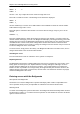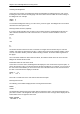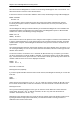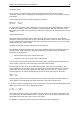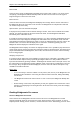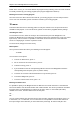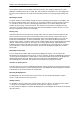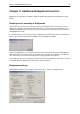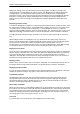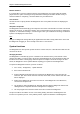User Manual
Chapter 5: Use of the Bridgemate® Pro scoring devices 40
bottom of the screen, you can check whether the program is busy retrieving scores or is idle. Read-out
is normally activated by your scoring program (if the program supports this function).
Reading scores in the scoring program
Once the scores have been saved in the result file, your scoring program can read and process the
scores. For more information, please consult the manual of your scoring program.
TD menu
Tournament directors have far-reaching powers to verify the entered scores. A special TD menu is
available for this purpose. To access this menu, please use the TD-key supplied with the package.
Activating the menu
To activate the TD menu, insert the TD-key in the communication port of the Bridgemate. This
requires the Bridgemate to be switched on and waiting for data to be entered (board, contr, lead, result
input screen). It is for instance not possible to activate the menu if the device is in the verification
screen or is displaying an overview of previous results.
To exit the menu, simply remove the TD-key.
Menu options
Once you have inserted the TD-key, the following screen will appear:
TD-MENU
You now have seven options:
1. To enter an arbitral score, press ‘1’.
2. For an overview of the entered scores, press ‘2’.
3. To delete an entry, press ‘3’.
4. If you would like to view the corresponding table and section of the Bridgemate and/or the
corresponding round and pairs, press ‘4’ (retrieve status).
5. To retrieve an overview of the board numbers not yet entered, press ‘5’.
6. To reset the Bridgemate, press ‘0’.
7. To set the contrast of the screen, press + or -.
Entering an arbitral score
It is possible to specify in the Bridgemate that an arbitral score must be entered for a certain board.
Proceed as follows: enter the board number and confirm with OK. The cursor is positioned at CONTR.
Insert the TD-key in the Bridgemate to activate the TD menu. Press '1' and confirm (OK button)
“Arbitral score?” Next, enter the arbitral score for both pairs:
NS: _
EW:
You can choose between 40% (average-minus), 50% (average) and 60% (average-plus). Press 4 or –
to enter 40%, 5 or = to enter 50%, 6 or + to enter 60%. It is not possible to enter a value other than
these percentages. Press OK after you have entered the percentage. Do this for both pairs. The