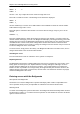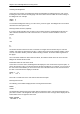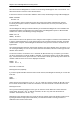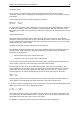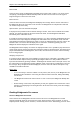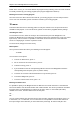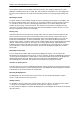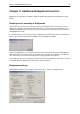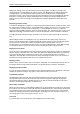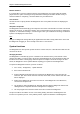User Manual
Chapter 5: Use of the Bridgemate® Pro scoring devices 39
End of round
At the end of the round, the Bridgemate will display the message "End of round". You do not need to
do anything. The Bridgemate will automatically switch off after a few seconds. Press OK again to
begin entering the scores in the next round.
End of session
At the end of the last round, the Bridgemate will display the message “End of session” and return to
the Bridgemate Pro main screen after a few seconds. The Bridgemate has completed its tasks and
can now be safely stored away.
Special entries: pass-out and board not played
If the players have passed four times without offering a contract, enter ‘Pass’ at CONTR and confirm
with OK. You will not be asked for the lead card and the result, and the Bridgemate will switch
immediately to the verification screen.
If a board has not been played in a particular round due e.g. to time constraints, the Bridgemate must
be informed. If this step is skipped, the Bridgemate will remain in the uncompleted round, and other
pairs will be prevented from entering their results. To enter an unplayed board, press the 10 key in the
CONTR screen. The screen will now display the text ”NO PLAY”. Confirm by pressing OK. The
Bridgemate will now display the verification screen again.
The Bridgemate will not display an overview for unplayed boards. As it is possible to play the board in
a later round, players must be prevented from seeing the results of previous boards. The board can be
played afterwards without the Bridgemate; in that case, the relevant score must be entered manually
in the scoring program.
Rectifying an input error
If you have made an input error, press CANCEL to rectify the error. In principle, it is possible to return
to the board number input screen by repeatedly pressing this button. It is also possible for East to
reject the entered data by pressing CANCEL. The Bridgemate will now return to the input screen, and
the entered data can be deleted by pressing CANCEL again. Once East has confirmed the score and
the message “Entry completed” has been displayed, the score cannot be edited. This option is only
available to tournament directors.
Please note:
• It is not necessary to enter the number of score points (+420, -50 etc.) in the Bridgemate. The
Bridgemate will calculate the score using the entered contract and result, taking vulnerability
into account.
• The Bridgemate monitors the active rounds. In case of a sit-out, the Bridgemate will skip this
round.
• Before starting a new round, verify whether you and your opponents are seated in the correct
direction to avoid playing in the wrong direction. At the start of the round, press OK to display
the directions.
Reading Bridgemate Pro scores
Scores to Bridgemate Pro Control
Scores entered on the Bridgemates are first saved on the server. The Bridgemate Pro Control
program periodically reads the scores from the server and stores these in the result file. To start or
stop this periodic reading, click on Session à Retrieve data from server. Alternatively, press F4. At the