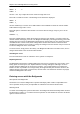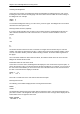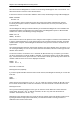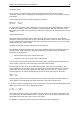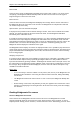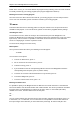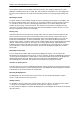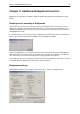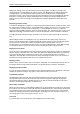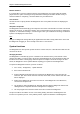User Manual
Chapter 5: Use of the Bridgemate® Pro scoring devices 36
Activating the Bridgemate
At the start of the session, the Bridgemate will by default display the “Bridgemate Pro” main screen,
including the version number and language code. Press OK to view the table and section settings of
the Bridgemate. For example:
GROUP: A
TABLE: 1
To activate the Bridgemate and log on to the server, press OK again. The Bridgemate has now been
activated and can be put into use.
Entering member numbers (optional)
If you have specified in BPC that you wish to enter member numbers, the Bridgemate will ask you -
after activation and before the start of the first round - to enter the member numbers of the four
players.
N:_
S:
and
E:_
W:
The number must be numeric and has a maximum of 12 digits. Use the number keys to enter the
number, and confirm by pressing the OK key. If a player does not know his member number or does
not have a member number, press OK without entering a number. No number will be registered for
this player.
Once a member number has been entered for West, the numbers will be fed to the server and the
Bridgemate will start the first round.
Information before the start of the round
At the start of each new round, the Bridgemate will display the new round and the expected pairs, as
well as the direction of play. The board numbers will also be displayed. For example, you can verify at
the start of the round whether you are seated in the correct direction and have the correct boards on
the table. This information is displayed as follows:
ROUND 1, 1-4
NS: 1 EW: 2
Press OK to confirm this screen and continue with the board input.
Entering board results
The following screen will be displayed when entering the board results:
BOARD: _
CONTR:
The flashing line indicates the input position. Before starting the game, enter the board number and
press OK to confirm. The Bridgemate will verify the number. An error message will be displayed if the
board number does not appear in that round:
BOARD NUMBER
INCORRECT! R1