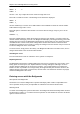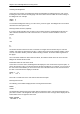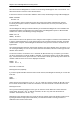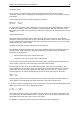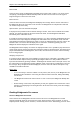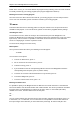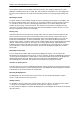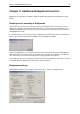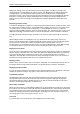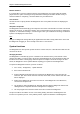User Manual
Chapter 5: Use of the Bridgemate® Pro scoring devices 35
GROUP: A +/-
TABLE: 1
Use the + and - key to adjust the section. Sections range from A to Z.
Press OK to confirm the section. The following screen will now be displayed:
GROUP: A
TABLE: 1_
Use the number keys to set the correct table number. Press CANCEL to delete the current number.
Table numbers range from 1 to 511.
Press OK again to confirm the table number. The screen will now change, ready for you to set the
channel.
CHANNEL: 0_
Press the CANCEL button to delete the channel and enter the new channel. If you wish to leave the
channel number unchanged, press OK. The Bridgemate will display a message informing you that the
settings have been saved. The Bridgemate will retain these settings until you next change the section
and table number. In other words, these settings will be retained even after the session has been
completed. It is therefore not necessary to change the settings for the next session. All you need to do
is move the Bridgemate to the correct table.
To exit the screen, simply remove the TD-key. The Bridgemate will return to the main screen, and no
changes will be made to the section and table number.
Activating the server
For more information on how to activate the server, please see Chapter 3.
Replacing batteries
The Bridgemate will check the remaining battery life each time it is activated for a new session. If the
battery power is extremely low, the “Replace batteries” message will appear. Although it is safe to
continue using the Bridgemate for several more sessions, it is recommended that you replace the
batteries as soon as possible. The average battery life is approximately 200 sessions. However, this
depends largely on the length of each session, the time frame over which these sessions are played,
and how the Bridgemates are stored.
Entering scores with the Bridgemate
Who operates the Bridgemate?
As with the score card, the Bridgemate is operated normally by North. North is responsible for the
correct operation. East (or west) is responsible for verification of the entered board results.
Switching on/off
To switch on the Bridgemate, press the OK button. The Bridgemate will automatically switch off after it
has been idle for a while, i.e. no buttons have been pressed. No data will be lost. Press the OK button
again to continue as before.