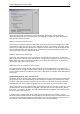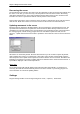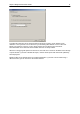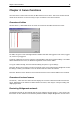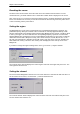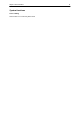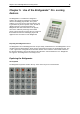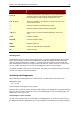User Manual
Chapter 5: Use of the Bridgemate® Pro scoring devices 34
Keys Explanation
1 to 9, 10
These keys are used to enter numbers in the Bridgemate, for
example board numbers, pair numbers, contract and result. The
10 button is used to enter 0 (when entering member numbers,
board numbers etc) and to indicate 10 as the lead card.
♣, ♦, ♥, ♠, NT
These keys enable you to indicate the contract type or the card
color of the lead card.
+, -
Indicates overtricks or downtricks of the result.
=
Indicates that the contract has been exactly made.
J, Q, K, A
Use these keys to specify Jack/Queen/King/Ace as the lead
card.
X, XX
Double or redouble.
N/S, E/W
Declarer’s direction of play.
PASS
Indicates a pass-out.
CANCEL
Correct an entry and cancel commands.
OK
Confirm an entry.
Switching on/off
The Bridgemate does not have a separate on/off button. To switch on the Bridgemate, press the OK
button. It is not possible to switch off the Bridgemate manually. The Bridgemate will automatically
switch off after it has been idle for a while, i.e. no buttons have been pressed. No data will be lost
when the Bridgemate switches off. Simply press the OK button to continue as before. In other words,
you can continue entering scores as soon as the Bridgemate has been activated again.
The default autopower-off time is set to 20 seconds. This value can be changed to between 5 and 60
seconds. See chapter 6 for more information.
Activating the Bridgemate
When switching on the Bridgemate Pro for the first time, you will be taken to the main screen:
BRIDGEMATE PRO
V2.2.1a EN
(version number and language code may differ)
Press the OK key again to view the section and table settings of the Bridgemate. The default setting is
section A, table 1. If these settings are correct, move the Bridgemate to the corresponding table. The
Bridgemate is now ready for use.
Configuring the section and table
You will need to configure the section and table for each Bridgemate. To do this, insert the TD-key in
the Bridgemate when the “Bridgemate Pro” screen is displayed. The following screen will now appear: