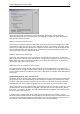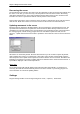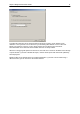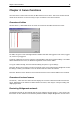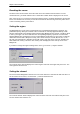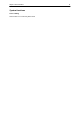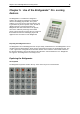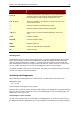User Manual
Chapter 4: Server functions 29
Chapter 4: Server functions
Once the server is connected to the PC, the BPC Server menu is active. This menu contains several
useful server functions. It is not necessary to open a result file to use these functions.
Overview of tables
Use the Server à Show tables menu to create an overview of the tables stored in the server.
Per table, the green or red status light indicates whether this table has logged in to the server, logged
off, or has not yet logged in.
To delete a table from the server, select the relevant table(s) and choose “Delete table(s)”. The tables
will be deleted from the server, as will all the registered scores of these tables.
To log off a table manually, select the relevant table(s) and press “Log off table(s)”.
Press the “Show scores” button to create an overview of the scores entered by the Bridgemate. Select
the table(s) of which you would like to see the board results and select this function.
Press the “Retrieve scores” button to move all entered scores for the selected tables to the result file.
Overview of entered scores
The Server à Show all scores menu function displays an overview of all board results entered in the
server. Depending on the number of tables stored in the server, there may be a delay in reading and
displaying the data.
Restarting Bridgemate network
The wireless network can be restarted from the server using the function Server à Force restart. Use
this function to solve wireless communication problems between multiple Bridgemates and the server.