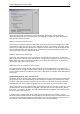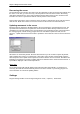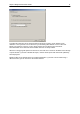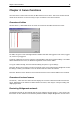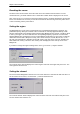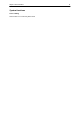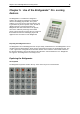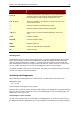User Manual
Chapter 3: Bridgemate Pro Control software 26
Recovering the server
The Synchronize menu function also offers users the opportunity to fully synchronize the result file and
the server. To do this, go to the “Recovery” tab and press the “Recover server” button. All existing
data will be deleted from the server and overwritten with the tables and the scores contained in the
result file. The server is synchronized with the current position of the result file.
This function is ideal in the event of data loss and if you wish to configure the server from the moment
data was lost. Make sure however to move the scores from the server to the result file in time.
Updating movement in the server
Movement data is assigned to all tables added to the server during the synchronization process. The
synchronization function does not update the movement data of tables already stored in the server
and which have not been updated. If the movement data of the result file has been synchronized from
the scoring program, and the scoring program does not order BPC to update this data, use the
Session à Update movement menu function to update the server with the correct movement for these
tables.
All sections are checked by default. Uncheck all sections that you do not wish to update. By default,
data is updated from round 1. To update from a later round, select another round number using the
selection option. Press Update now to update the sections with the correct movement. All table scores
belonging to sections that you wish to update will now be deleted from the selected round onwards. A
report will be displayed of the executed operations.
Please note
The scoring program will normally update all movements in BPC automatically. It is therefore not
necessary to invoke this function manually. Please refer to the manual of your scoring program for
more information on movement updating in BPC.
Settings
Program settings of BPC can be changed using menu Tools à Options à tab General.