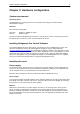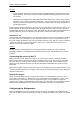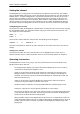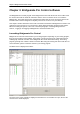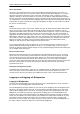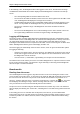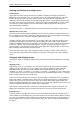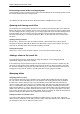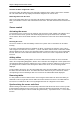User Manual
Chapter 3: Bridgemate Pro Control software 23
Processing scores in the scoring program
For information on how to read and process scores from the Bridgemate Pro result file, please consult
the manual supplied with your scoring program.
The following text will describe the more advanced functions in Bridgemate Pro Control.
Opening and closing result files
The result file is the starting point in the process. If no result files are opened in BPC, your options are
limited. The Session menu is inactive and no scores can be processed from the server. During normal
use of the Bridgemate Pro scoring system, your scoring program will create and automatically read the
result file in BPC. You do not need to open the result file or read the relevant session data. This is
processed automatically. To read other result files in BPC, use the Open and Close functions in the
File menu.
Opening existing result file
Use the File à Open menu to open an existing result file. If this result file has not been opened
previously on this client, BPC will ask whether the client wants to log in to this result file. This step is
necessary to add tables to the client and interact with the result file.
Closing the result file
Select File à Close to close the active result file. You can now open another result file.
Adding a client to the result file
The result file keeps track of which clients are using the result file. Your scoring program will
automatically add your client to the result file.
If the result file has not previously been opened by the client PC (it was created on another PC), this
client has not yet logged in to the result file and cannot use the file. To add a new client to the result
file, open the result file on the relevant client. BPC will ask you to confirm whether the client needs to
be logged in to the result file. Confirm. You will now be able to start using the result file.
Managing tables
Assigning tables to a client
Once a result file has been opened, all tables of the result file will be displayed under the All tables
tab. The “Client” column will display the text “not assigned” if the scoring program has not assigned
the table to the current client (this only occurs sporadically) or if the table has been removed by a
client. To assign a table to the client you are currently using, right-click on the table and select Add to
client. To add multiple tables simultaneously, select the table by clicking and holding the left mouse
button and the Shift key, or use the Select all function to select all the tables. Once the table has been
added to the client, the client name will be stored in the table. You can only assign tables to the client
(PC) you are currently using. If you are using multiple clients in a network, the result file will need to be
opened manually per client and the tables added to the relevant client.
Taking over tables from another client
To transfer a table that has already been assigned to another client to your own client, repeat the
above procedure. Right-click on the table and select Add to client. BPC will ask you to confirm whether
you would like to take over the table from another client.