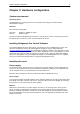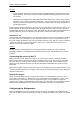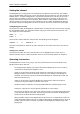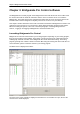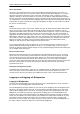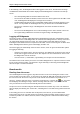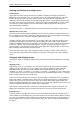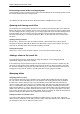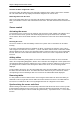User Manual
Chapter 3: Bridgemate Pro Control software 22
Viewing and filtering or sorting scores
Viewing scores
Scores that have been read and saved in the result file are displayed in the right-hand table of
Bridgemate Pro Control. Per score, an overview is given of the corresponding table, the round, the
players, the player declaring the game and the contract. The registration time and date is also
displayed in the result file. Remarks are also displayed (“Not played” = the Bridgemate indicates that
the game has not been played, 40%/60% = arbitral score entered in the Bridgemate, “Result erased” =
score has been erased). Only those scores retrieved from tables assigned to the client you are
currently using will be displayed.
Go to the menu Tools à Show/hide columns to select the columns you would like to show or hide.
Applying filter or sort order
As more board results are added and displayed, the more time-consuming and difficult it becomes to
find or compare specific scores. Although you will generally use your scoring program for this purpose,
it is conceivable that you may wish to view the registered data in BPC.
To display a specific group of board results, you can apply a filter to the entire list. This filter can be
configured at the bottom of the screen. Enter specific criteria per section, table, round and board
number and NS/EW pair number. It is possible to enter multiple criteria, for example section A, table 1,
round 3. Per criterion, enter your filtering preference - equal to, not equal, equal or less, equal or
greater, between - and enter the relevant values. Select Apply filter to apply the filter. To remove the
filter and display all board results, press Reset filter.
The sort function can be used to sort the (filtered) results according to various criteria. Select the
criteria and choose Ascending or Descending for each criteria. Select Apply sort to start sorting the
scores.
Changing and deleting scores
You have the option of changing or deleting results saved in the result file and displayed in the result
list.
Changing scores
Right-click on the score you would like to change and select Edit score. A detail screen will appear
displaying all the score data. You can now edit the score using the following notation: NS/N/S to
indicate the North-South direction of play, EW/E/W for East-West direction of play; clubs = C,
diamonds = D, hearts = H, Spades = S, no trumps = NT, double = x, redouble =xx, pas = PASS. Enter
a space between the value of the contract, the contract type and double/redouble. Enter a = symbol in
front of contracts that have been exactly made.
If the board result has already been read by the scoring program, it makes little sense to change the
board result in BPC. It would be better in this instance to change it directly in the scoring program. If
however the score has not yet been read, it does make sense to perform this change in BPC. The
edited score will be displayed in your scoring program. It is however also possible to process the score
first before performing the desired changes in the scoring program.
Note that any changes made to the results in the result file will not be fed again to the server. The
Bridgemates will therefore show the unchanged result in the overview of previous board results.
Deleting scores
To delete a board result, right-click on the score you would like to delete and select Delete score. To
delete multiple scores simultaneously, press and hold the left mouse button and the Shift key to select
the scores you would like to delete. Deleted scores will also be deleted from the scoring program (if it
supports this function), even if the score has already been read. The score will also be deleted from
the server.