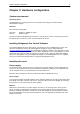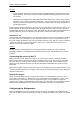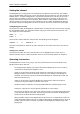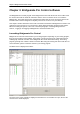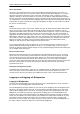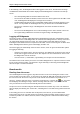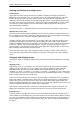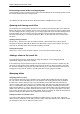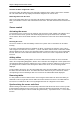User Manual
Chapter 3: Bridgemate Pro Control software 20
Server information
The pane in the top left-hand corner of the screen displays information relating to the server. If a
server has been found, the text “connected” and the version number will be displayed. You can also
check the serial port to which the server is connected, and whether server is running on a power
adapter or batteries. If the power adapter is used, the text “AC adapter” will be displayed; if batteries
are used, the power meter will display the number of operating hours remaining in percentages. If you
are using batteries, we would recommend replacing them in time rather than overusing them. BPC will
indicate when to replace the batteries. Lastly, BPC will display the region and the channel over which
the server is communicating.
Tables
The bottom left-hand corner of the screen contains two tabs, All tables and Client tables. Below these
tabs is a list of tables. The All tables tab contains all the tables stored in the result file. These are
generally all the tables used in the session. The tables must be assigned to a client. The Client tables
tab displays the tables assigned to the client PC you are currently using. The name of this client is
displayed in the bottom left-hand corner of the screen. If you are using one PC for your sessions, all
tables will be assigned to the same client. In this case, the All tables and Client tables tabs contain the
same tables. If you are using multiple clients (e.g. in big tournaments), the All tables tab contains all
tables in the session; the tables may be assigned to different clients. The Client tables tab only
displays (on both PCs) those tables assigned to that specific client.
The scoring program will create the result file for you. It is assumed that only one client is used. The
program will automatically assign all tables to the PC you are currently using. You do not need to
perform any manual changes. Manual changes are only required during big tournaments involving the
use of multiple clients and servers.
Received board results
All board results read from the server are displayed in the right-hand side of the screen. Per board
result, users can see the table(s) to which this score relates, the pair numbers, declarer, the overall
score and the time this score was logged in BPC. Please note: the time/date registration logs the
exact time the board results were saved in the result file. If there is a server delay in reading the
scores, the system logs the time/date when the server was read and the board result was saved in the
result file. In other words, the system does not log the time/date when the score was actually
registered in the server.
Filtering and sorting board results
The filtering and sorting functions, based on one or multiple criteria, are displayed in the bottom right-
hand corner of the screen. This enables users to perform a fast search for specific scores or to
compare scores. Filter and sort options are available per section, table, round and board number.
Logging in and logging off Bridgemates
Logging in Bridgemate
Once the corresponding tables have been added to the server, the Bridgemates can be activated. If
this is not the case, the Bridgemates cannot be activated.
Once the Bridgemate has been switched on, the start-up screen will display the text “Bridgemate Pro”
followed by the version number. Press OK to go to the section and table number screen. Press OK
again to log the Bridgemate in to the server. The flashing symbol in the top right-hand corner of the
Bridgemate screen indicates that radio communication is taking place. Once the Bridgemate has
logged in, all first round data will be displayed. The Bridgemate has now been activated. In the BPC
screen, the red symbol in the “Status” column of the All tables and Client tables tab will turn to green
(provided the function “Retrieve data from server” is checked, see Board results – Reading from
server later on in this manual). This column also gives a clear overview of all inactive Bridgemates: if
the status column is still red, the table has not activated the Bridgemate.